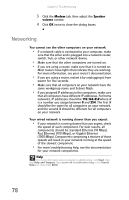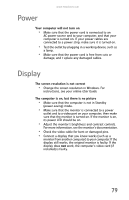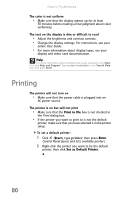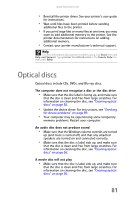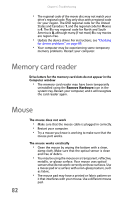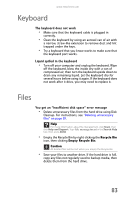eMachines ET1161 8513152 - eMachines Desktop Hardware Reference Guide - Page 84
Networking - network controller
 |
View all eMachines ET1161 manuals
Add to My Manuals
Save this manual to your list of manuals |
Page 84 highlights
Chapter 6: Troubleshooting 3 Click the Modem tab, then adjust the Speaker volume control. 4 Click OK twice to close the dialog boxes. Networking You cannot see the other computers on your network • If a network cable is connected to your computer, make sure that the other end is plugged into a network router, switch, hub, or other network device. • Make sure that the other computers are turned on. • If you are using a router, make sure that it is turned on. Most routers have lights that indicate they are working. For more information, see your router's documentation. • If you are using a router, restart it by unplugging it from power for five seconds. • Make sure that all computers on your network have the same workgroup name and Subnet Mask. • If you assigned IP addresses to the computers, make sure that all computers have different IP addresses. For home networks, IP addresses should be 192.168.N.N where N is a number you assign between 0 and 254. The first N should be the same for all computers on your network, and the second N should be different for all computers on your network. Your wired network is running slower than you expect • If your network is running slower than you expect, check the speed of each component. For best results, all components should be standard Ethernet (10 Mbps), Fast Ethernet (100 Mbps), or Gigabit Ethernet (1000 Mbps). Components comprising a mixture of those speeds will result in your network running at the speed of the slowest component. • For more troubleshooting help, see the documentation for your network components. Help For more information about network troubleshooting, click Start, then click Help and Support. Type network troubleshooting in the Search Help box, then press ENTER. 78