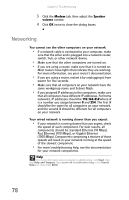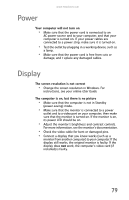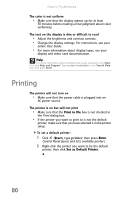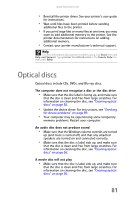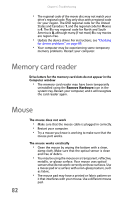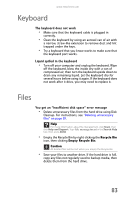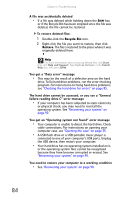eMachines ET1161 8513152 - eMachines Desktop Hardware Reference Guide - Page 85
Power, Display
 |
View all eMachines ET1161 manuals
Add to My Manuals
Save this manual to your list of manuals |
Page 85 highlights
www.emachines.com Power Your computer will not turn on • Make sure that the power cord is connected to an AC power source and to your computer, and that your computer is turned on. If your power cables are connected to a power strip, make sure it is turned on. • Test the outlet by plugging in a working device, such as a lamp. • Make sure that the power cord is free from cuts or damage, and r eplace any damaged cables. Display The screen resolution is not correct • Change the screen resolution in Windows. For instructions, see your online User Guide. The computer is on, but there is no picture • Make sure that the computer is not in Standby (power-saving) mode. • Make sure that the monitor is connected to a power outlet and to a video port on your computer, then make sure that the monitor is turned on. If the monitor is on, its power LED should be on. • Adjust the monitor's brightness and contrast controls. For more information, see the monitor's documentation. • Check the video cable for bent or damaged pins. • Connect a display that you know works (such as a monitor from another computer) to your computer. If the display still works, the original monitor is faulty. If the display does not work, the computer's video card (if installed) is faulty. 79