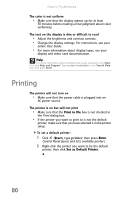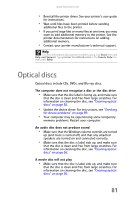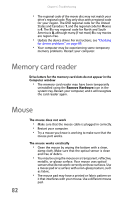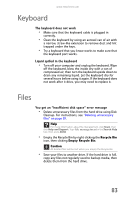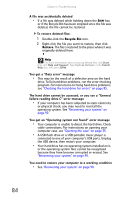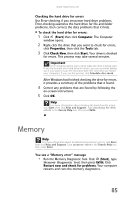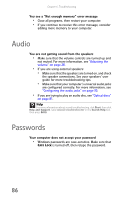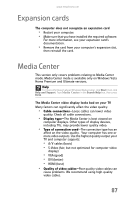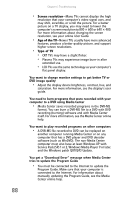eMachines ET1161 8513152 - eMachines Desktop Hardware Reference Guide - Page 91
Memory
 |
View all eMachines ET1161 manuals
Add to My Manuals
Save this manual to your list of manuals |
Page 91 highlights
www.emachines.com Checking the hard drive for errors Use Error-checking if you encounter hard drive problems. Error-checking examines the hard drive for file and folder problems, then corrects the data problems that it finds. To check the hard drive for errors: 1 Click (Start) then click Computer. The Computer window opens. 2 Right-click the drive that you want to check for errors, click Properties, then click the Tools tab. 3 Click Check Now, then click Start. Your drive is checked for errors. This process may take several minutes. Important Error checking cannot scan a drive while the drive is being used. If you try to check your hard drive for errors, you see a prompt asking you if you want to scan the hard drive later (the next time you restart your computer). If you see this prompt, click Schedule disc check. After Windows has finished checking the drive for errors, it provides a summary of the problems that it found. 4 Correct any problems that are found by following the on-screen instructions. 5 Click OK. Help For more information about checking the hard drive for errors, click Start, then click Help and Support. Type checking for disk errors in the Search Help box, then press ENTER. Memory Help For more information about troubleshooting memory errors, click Start, then click Help and Support. Type memory error in the Search Help box, then press ENTER. You see a "Memory error" message • Run the Memory Diagnostic Tool. Click (Start), type Memory Diagnostic Tool, then press ENTER. Click Restart now and check for problems. Your computer restarts and runs the memory diagnostics. 85