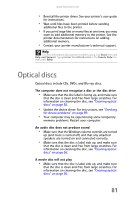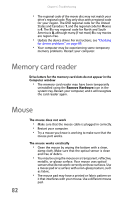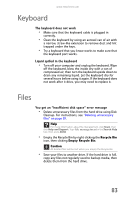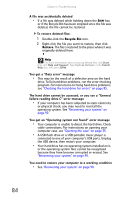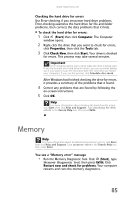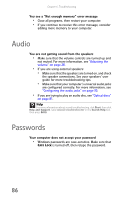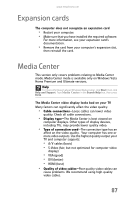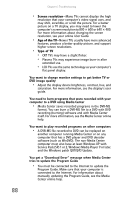eMachines ET1161 8513152 - eMachines Desktop Hardware Reference Guide - Page 92
Audio, Passwords
 |
View all eMachines ET1161 manuals
Add to My Manuals
Save this manual to your list of manuals |
Page 92 highlights
Chapter 6: Troubleshooting You see a "Not enough memory" error message • Close all programs, then restart your computer. • If you continue to receive this error message, consider adding more memory to your computer. Audio You are not getting sound from the speakers • Make sure that the volume controls are turned up and not muted. For more information, see "Adjusting the volume" on page 28. • If you are using external speakers: • Make sure that the speakers are turned on, and check the speaker connections. See your speakers' user guide for more troubleshooting tips. • Make sure that your computer's universal audio jacks are configured correctly. For more information, see "Configuring the audio jacks" on page 30. • If you are trying to play an audio disc, see "Optical discs" on page 81. Help For more information about sound troubleshooting, click Start, then click Help and Support. Type sound troubleshooter in the Search Help box, then press ENTER. Passwords Your computer does not accept your password • Windows passwords are case-sensitive. Make sure that CAPS LOCK is turned off, then retype the password. 86