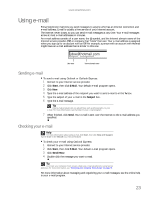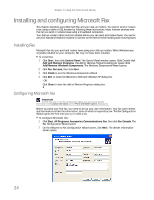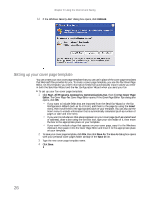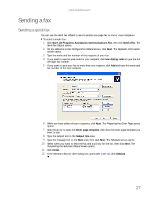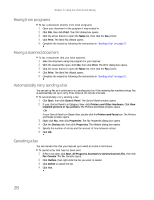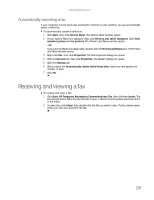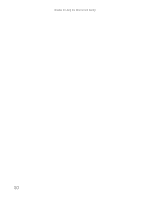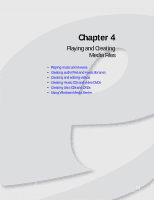eMachines W3650 eMachines Desktop PC User Guide - Page 33
Sending a fax
 |
View all eMachines W3650 manuals
Add to My Manuals
Save this manual to your list of manuals |
Page 33 highlights
www.emachines.com Sending a fax Sending a quick fax You can use the Send Fax Wizard to send a simple one-page fax to one or more recipients. To send a simple fax: 1 Click Start, All Programs, Accessories, Communications, Fax, then click Send a Fax. The Send Fax Wizard opens. 2 On the Welcome to Fax Configuration Wizard screen, click Next. The Recipient Information screen opens. 3 Type the name and fax number of the recipient of your fax. 4 If you need to use the area code for your recipient, click Use dialing rules to type the full ten-digit fax number. 5 If you want to send your fax to more than one recipient, click Add and type the name and fax number of the next recipient. 6 When you have added all your recipients, click Next. The Preparing the Cover Page screen opens. 7 Click the arrow to open the Cover page template, then click the cover page template you want to use. 8 Type the subject text in the Subject line area. 9 Type the message text in the Note area, then click Next. The Schedule screen opens. 10 Select when you want to send the fax and a priority for the fax, then click Next. The Completing the Send Fax Wizard screen opens. 11 Click Finish. 12 If the Windows Security Alert dialog box opens (see page 26), click Unblock. 27