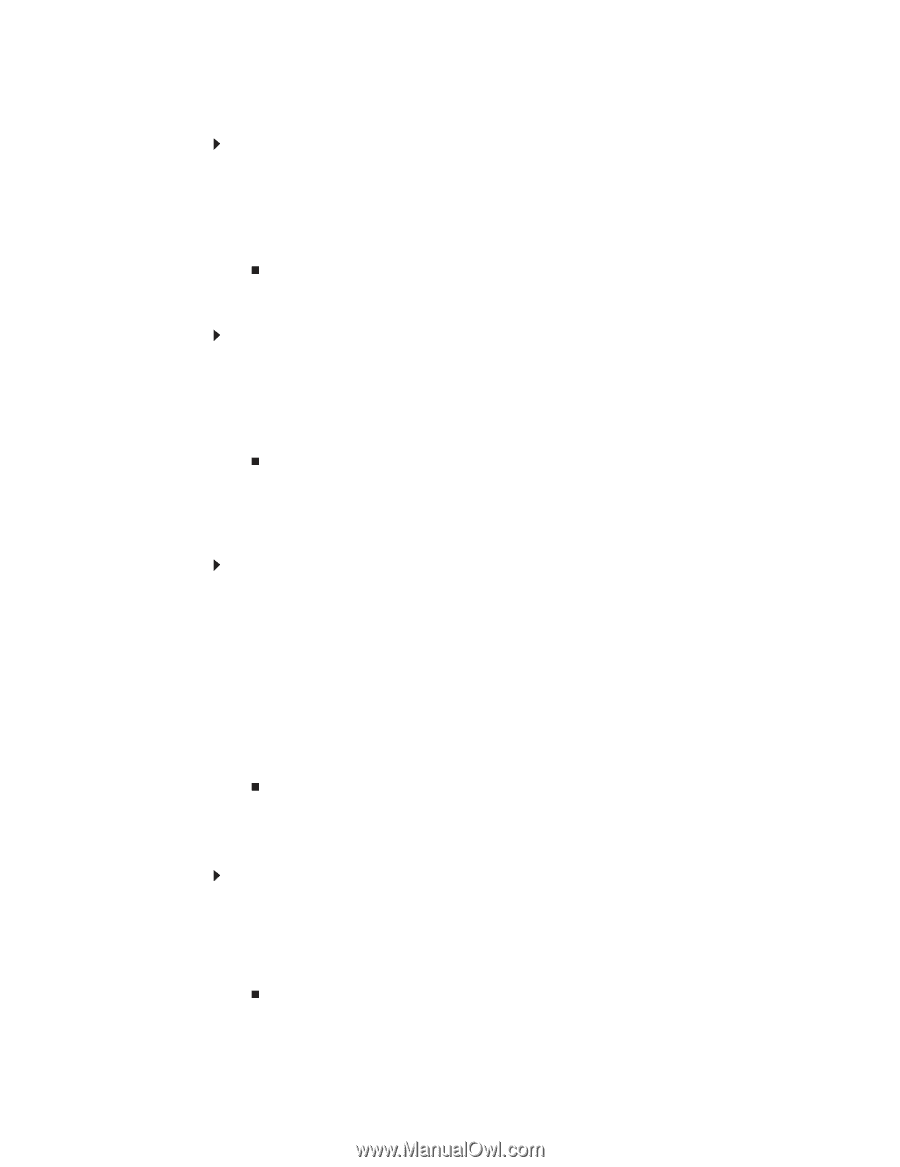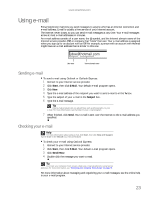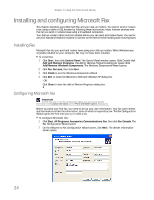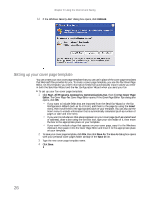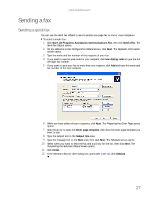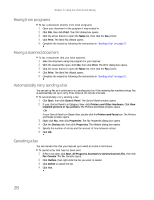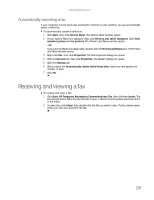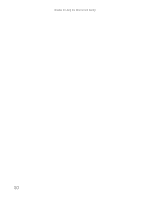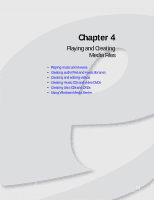eMachines W3650 eMachines Desktop PC User Guide - Page 34
Faxing from programs, Faxing a scanned document, Automatically retry sending a fax, Canceling a fax
 |
View all eMachines W3650 manuals
Add to My Manuals
Save this manual to your list of manuals |
Page 34 highlights
Chapter 3: Using the Internet and Faxing Faxing from programs To fax a document directly from most programs: 1 Open your document in the program it was created in. 2 Click File, then click Print. The Print dialog box opens. 3 Click the arrow button to open the Name list, then click the Fax printer. 4 Click Print. The Send Fax Wizard opens. 5 Complete the wizard by following the instructions in "Sending a fax" on page 27. Faxing a scanned document To fax a document that you have scanned: 1 Scan the document using the program for your scanner. 2 With the scanned file open, click File, then click Print. The Print dialog box opens. 3 Click the arrow button to open the Name list, then click the Fax printer. 4 Click Print. The Send Fax Wizard opens. 5 Complete the wizard by following the instructions in "Sending a fax" on page 27. Automatically retry sending a fax You can set up Fax so it continues to try sending your fax if the receiving fax machine is busy. Fax is automatically set up to retry three times at ten minute intervals. To automatically retry sending a fax: 1 Click Start, then click Control Panel. The Control Panel window opens. 2 If your Control Panel is in Category View, click Printers and Other Hardware. Click View installed printers or fax printers. The Printers and Faxes window opens. -ORIf your Control Panel is in Classic View, double-click the Printers and Faxes icon. The Printers and Faxes window opens. 3 Right-click Fax, then click Properties. The Fax Properties dialog box opens. 4 Click the Devices tab, then click Properties. The Modem dialog box opens. 5 Specify the number of retries and the amount of time between retries. 6 Click OK. Canceling a fax You can cancel a fax that you have set up to send at a time in the future. To cancel a fax that has not been sent: 1 If Fax is not open, click Start, All Programs, Accessories, Communications, Fax, then click Fax Console. The Fax Console opens. 2 Click Outbox, then right-click the fax you want to cancel. 3 Click Delete to cancel the fax. 4 Click Yes. 28