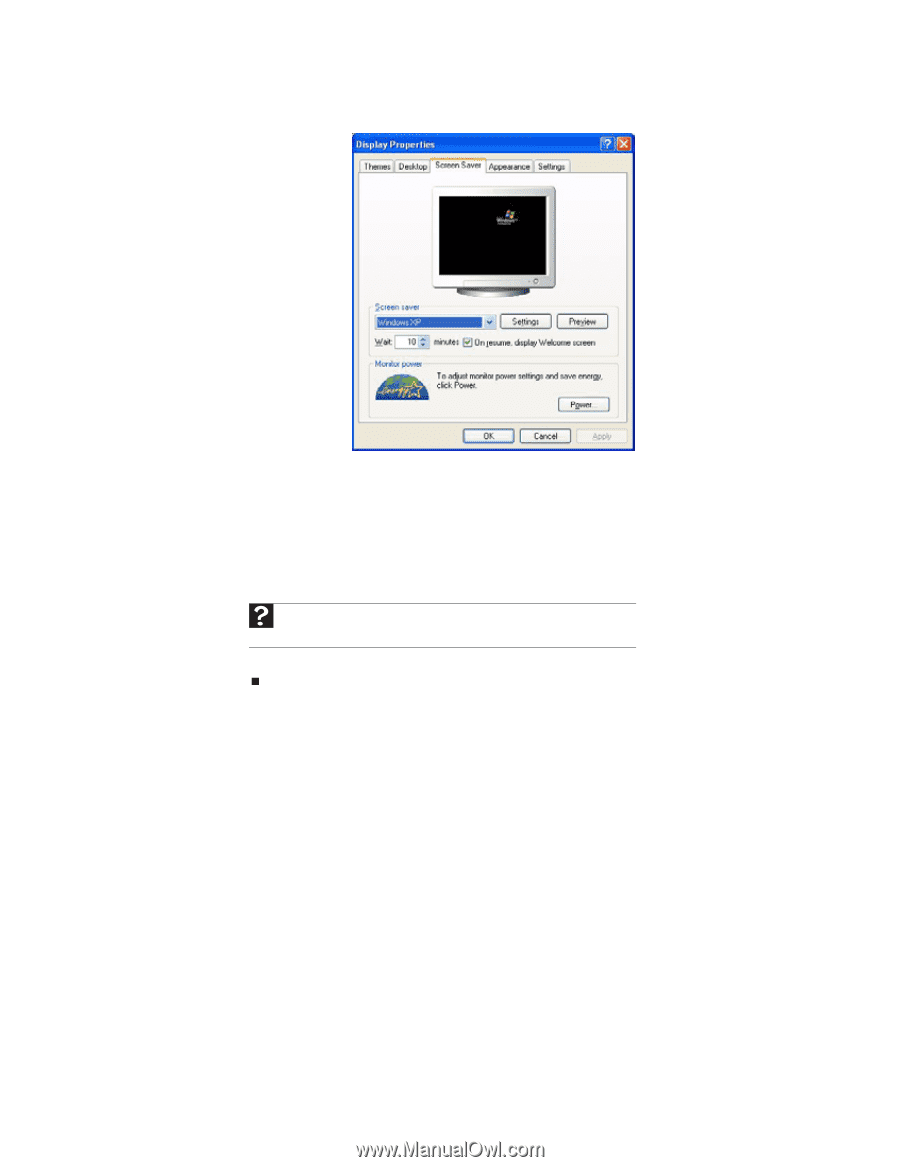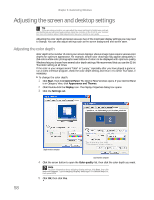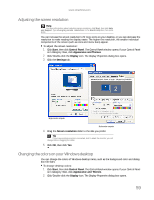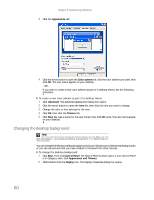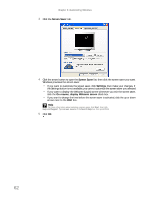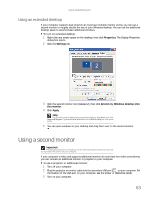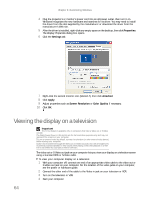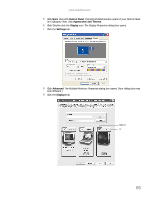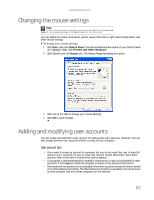eMachines W3650 eMachines Desktop PC User Guide - Page 68
Screen Saver, Settings, On resume, display Welcome screen
 |
View all eMachines W3650 manuals
Add to My Manuals
Save this manual to your list of manuals |
Page 68 highlights
Chapter 6: Customizing Windows 3 Click the Screen Saver tab. 4 Click the arrow button to open the Screen Saver list, then click the screen saver you want. Windows previews the screen saver. • If you want to customize the screen saver, click Settings, then make your changes. If the Settings button is not available, you cannot customize the screen saver you selected. • If you want to display the Welcome (Login) screen whenever you exit the screen saver, click the On resume, display Welcome screen check box. • If you want to change the time before the screen saver is activated, click the up or down arrows next to the Wait box. Help For more information about selecting a screen saver, click Start, then click Help and Support. Type screen savers in the Search Help box, then press ENTER. 5 Click OK. 62