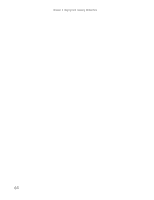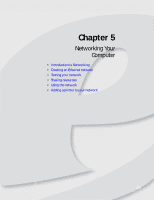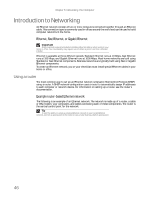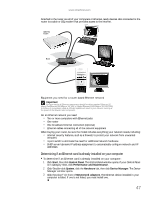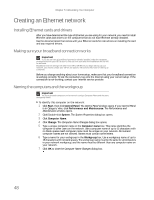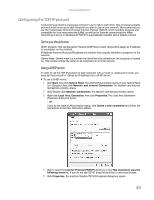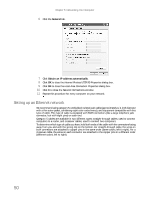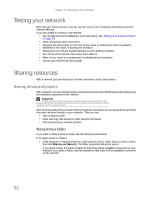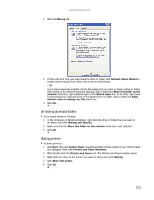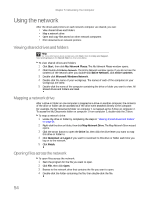eMachines W3650 eMachines Desktop PC User Guide - Page 55
Configuring the TCP/IP protocol
 |
View all eMachines W3650 manuals
Add to My Manuals
Save this manual to your list of manuals |
Page 55 highlights
www.emachines.com Configuring the TCP/IP protocol A networking protocol is a language computers use to talk to each other. One of several available protocols must be set up on each computer you plan to use on your network. We recommend you use the Transmission Control Protocol/Internet Protocol (TCP/IP), which is widely accepted and compatible for local area networks (LANs), as well as for Internet communications. When networking is set up in Windows XP, TCP/IP is automatically installed as the default protocol. Terms you should know DHCP-Dynamic Host Configuration Protocol (DHCP) lets a router temporarily assign an IP address to a computer on the network. IP Address-Internet Protocol (IP) address is a number that uniquely identifies a computer on the network. Subnet Mask-Subnet mask is a number that identifies what subnetwork the computer is located on. This number will be the same on all computers on a home network. Using a DHCP server In order to use the TCP/IP protocol on each computer with a router or access point router, you must set the protocol to "Obtain an IP address from a DHCP server." To use a DHCP server: 1 Click Start, then click Control Panel. The Control Panel window opens. If your Control Panel is in Category View, click Network and Internet Connections. The Network and Internet Connections window opens. 2 Click/Double-click Network Connections. The Network Connections window opens. 3 Right-click Local Area Connection, then click Properties. The Local Area Connection Properties dialog box opens. - OR If you do not have a LAN connection setup, click Create a new connection and follow the instructions in the New Connection Wizard. 4 Click to select the Internet Protocol (TCP/IP) check box in the This connection uses the following items list. If you do not see TCP/IP, drag the scroll bar to see more choices. 5 Click Properties. The Internet Protocol (TCP/IP) Properties dialog box opens. 49