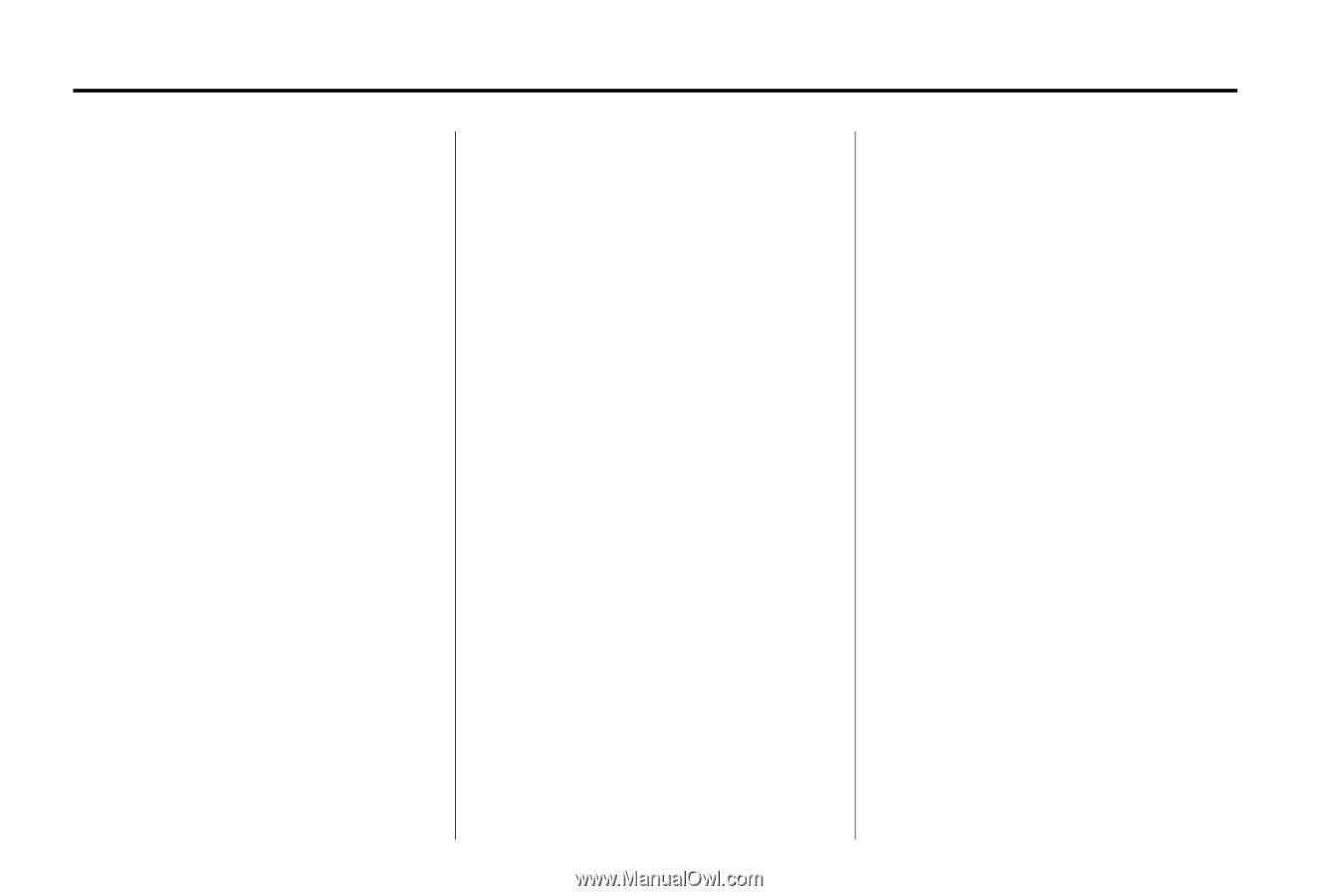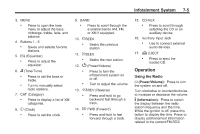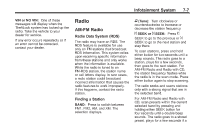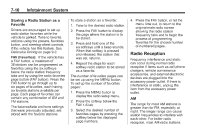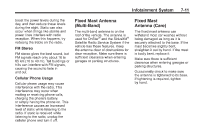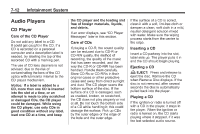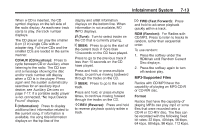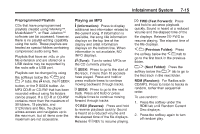2013 Chevrolet Express 1500 Cargo Owner Manual - Page 164
2013 Chevrolet Express 1500 Cargo Manual
Page 164 highlights
7-10 Infotainment System To store a station as a favorite: 1. Tune to the desired radio station. 2. Press the FAV button to display the page where the station is to be stored. 3. Press and hold one of the six softkeys until a beep sounds. When that softkey is pressed and released, the station that was set, returns. 4. Repeat the steps for each softkey radio station to be stored as a favorite. The number of favorites pages can be set up using the MENU button. To set up the number of favorites pages: 1. Press the MENU button to display the radio setup menu. 2. Press the softkey below the FAV 1-6 tab. 3. Select the desired number of favorites pages by pressing the softkey below the displayed page numbers. 4. Press the FAV button, or let the menu time out, to return to the original main radio screen showing the radio station frequency tabs and to begin the process of programming favorites for the chosen number of numbered pages. Storing a Radio Station as a Favorite Drivers are encouraged to set up radio station favorites while the vehicle is parked. Tune to favorite stations using the presets, favorites button, and steering wheel controls, if the vehicle has this feature. See Defensive Driving on page 9‑3. FAV (Favorites): If the vehicle has a FAV button, a maximum of 36 stations can be programmed as favorites using the six softkeys below the radio station frequency tabs and by using the radio favorites page button (FAV button). Press the FAV button to go through up to six pages of favorites, each having six favorite stations available per page. Each page of favorites can contain any combination of AM and FM stations. The balance/fade and tone settings that were previously adjusted, are stored with the favorite stations. Radio Reception Frequency interference and static can occur during normal radio reception if items such as cell phone chargers, vehicle convenience accessories, and external electronic devices are plugged into the accessory power outlet. If there is interference or static, unplug the item from the accessory power outlet. AM The range for most AM stations is greater than for FM, especially at night. The longer range can cause station frequencies to interfere with each other. For better radio reception, most AM radio stations