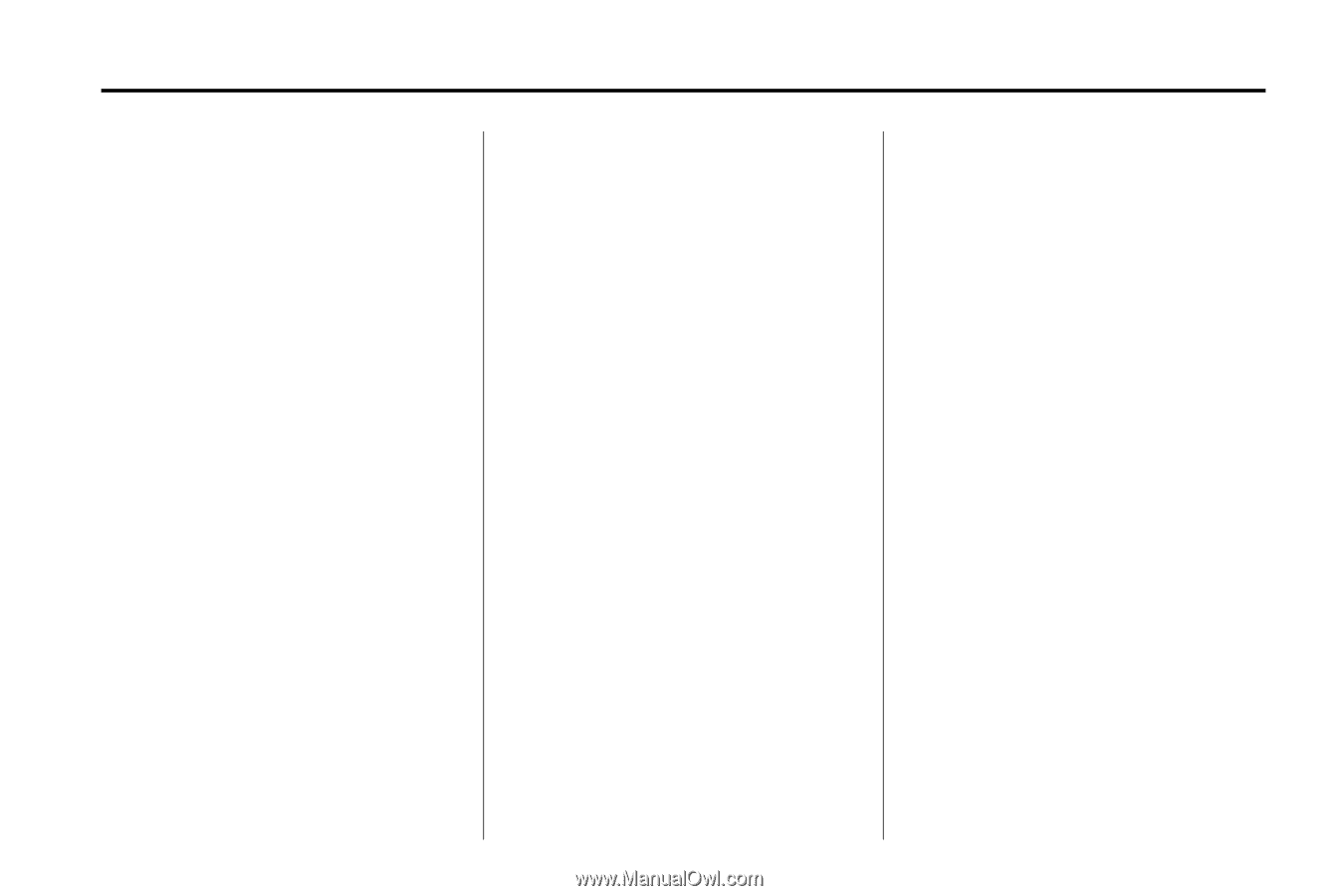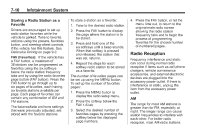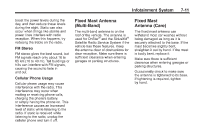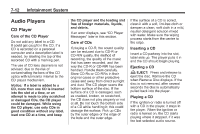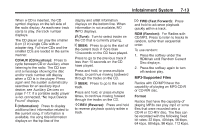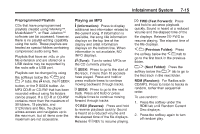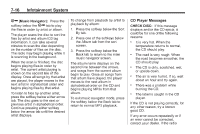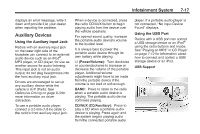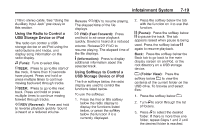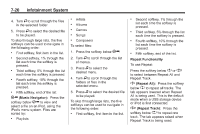2013 Chevrolet Express 1500 Cargo Owner Manual - Page 169
2013 Chevrolet Express 1500 Cargo Manual
Page 169 highlights
Infotainment System Preprogrammed Playlists CDs that have preprogrammed playlists created using WinAmp™, MusicMatch™, or Real Jukebox™ software can be accessed; however, there is no playlist-editing capability using the radio. These playlists are treated as special folders containing compressed audio song files. Playlists that have an .m3u or .pls file extension and are stored on a USB device may be supported by the radio with a USB port. Playlists can be changed by using the softkeys below the S c and c T tabs, the f knob, the © SEEK button, or the ¨ SEEK button. An MP3 CD-R or CD-RW that has been recorded without using file folders can be played. If a CD-R or CD-RW contains more than the maximum of 50 folders, 15 playlists, and 512 folders and files, the player allows access and navigates up to the maximum, but all items over the maximum are not accessible. 7-15 Playing an MP3 \ FWD (Fast Forward): 4 (Information): Press to display additional text information related to the current song. If information is available, the song title information displays on the top line of the display and artist information displays on the bottom line. When information is not available, NO INFO displays. Press and hold to advance playback quickly. Sound is heard at a reduced volume and the elapsed time of the file displays. Release \ FWD to resume playing. The elapsed time of the file displays. S c (Previous Folder): Press the softkey below the S c tab to go to the first track in the previous folder. Turn to select MP3s on the CD currently playing. f (Tune): © SEEK: Press to go to the start of the track, if more than 10 seconds have played. Press and hold or press multiple times to continue moving backward through tracks. Press to go to the next track. Press and hold or press multiple times to continue moving forward through tracks. c T (Next Folder): Press the softkey below the c T tab to go to the first track in the next folder. RDM (Random): For Radios with CD/MP3. Press to listen to tracks in random, rather than sequential order. To use random: 1. Press the softkey under the RDM tab until Random Current Disc displays. 2. Press the softkey again to turn off random play. ¨ SEEK: Press and hold to reverse playback quickly. Sound is heard at a reduced volume and the elapsed time of the file displays. Release s REV to resume playing. s REV (Reverse):