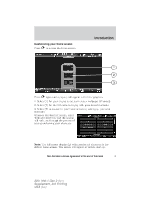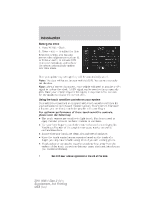2011 Ford Edge MyFord Touch/MyLincoln Touch Supplement 3rd Printing - Page 10
2011 Ford Edge Manual
Page 10 highlights
Introduction • Where am I?: Select to view the vehicle's current location. If your vehicle is equipped with navigation, you will see your location on a map. If your vehicle is not equipped with navigation, or if your SD card is not inserted, you will receive your vehicle's latitude and longitude. • 911 Assist: Select to access the 911 Assist™ settings, vehicle restart instructions and emergency quick dial contacts. In Case of Emergency (ICE) Quick Dial: This feature allows you to save up to two numbers as ICE contacts for quick access in the event of an emergency. Select Edit to access your phonebook and then select the desired contacts. The numbers will then appear as options on this screen for the ICE 1 and ICE 2 buttons. The ICE contacts you pre-select will also be presented to you at the completion of the 911 Assist call process for quick access. • Voice command list: Select to view possible voice commands. From this screen, you can also access: System information, Software Licenses and Driving Restrictions. To access help using the voice commands: 1. Press . 2. After the tone, say, "Help". The system will provide voice commands that can be used in the current mode. Cleaning your touchscreen display Clean the display with a clean, soft cloth such as one used for cleaning glasses. If dirt or finger prints are still visible, apply a small amount of alcohol to the cloth. Do not pour/spray alcohol onto the display. Do not use detergent or any type of solvent to clean the display. Safety information WARNING: Driving while distracted can result in loss of vehicle control, accident and injury. Ford strongly recommends that drivers use extreme caution when using any device that may take their focus off the road. Your primary responsibility is the safe operation of the vehicle. We recommend against the use of any handheld device while driving, encourage the use of voice-operated systems when possible and that you become aware of applicable state and local laws that may affect use of electronic devices while driving. • Do not attempt to service or repair the system. See your authorized dealer. 10 See End User License Agreement at the end of this book 2011 HMI-1 Gen 2 (fd1) Supplement, 3rd Printing USA (fus)