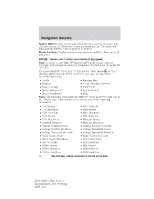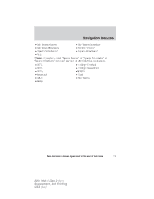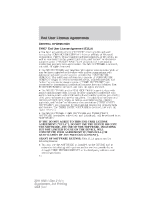2011 Ford Edge MyFord Touch/MyLincoln Touch Supplement 3rd Printing - Page 69
2011 Ford Edge Manual
Page 69 highlights
Navigation features • Traffic List (if SIRIUS Travel Link™ is active): Press to display nearby traffic incidents when a route is not active. The incidents can be sorted by distance, incident, or A-Z. When a route is active, the system will automatically display traffic incidents on route. If there are not incidents on the current route, the system will indicate that and switch to the Other Traffic Places screen which will allow selection of Traffic near My Home, Traffic Near Favorite Destination, or My Traffic Places. These selections refer to locations previously entered into the system. • View/Edit Route: Press to access the following features when a route is active: • Cancel route • View route • Edit route preferences • Edit traffic preferences • Edit destination/waypoints • Edit turn list Map Scrolling: The map is touch sensitive, so you can use a swipe scrolling method (as you would on your portable music player) to scroll the map. A scrolling circle appears in the center of the screen when in 3D map mode. Trace the circle with your finger to rotate the map. Reporting map errors: Tele Atlas is the digital map provider for the navigation application. If you find map data errors, you may report them directly to Tele Atlas by going to http://mapinsight.teleatlas.com Tele Atlas evaluates all reported map errors and will respond back via email the result of their investigation. Navigation voice commands (if equipped) If your vehicle is equipped with the SD card navigation feature, you then have the ability to enter in a street address using a new feature called One Shot Destination Street Address. When you say either "Navigation Destination Street Address" or "Destination Street Address", the system will ask you to say the full address. The system will display an example on-screen. You can then speak the address naturally, such as "One two three four Main Street, Anytown". 69 See End User License Agreement at the end of this book 2011 HMI-1 Gen 2 (fd1) Supplement, 3rd Printing USA (fus)