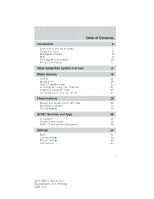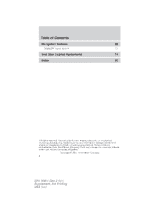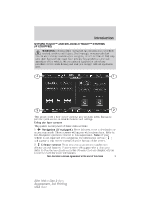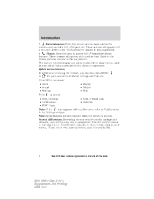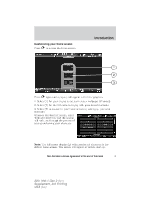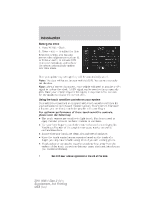2011 Ford Edge MyFord Touch/MyLincoln Touch Supplement 3rd Printing - Page 4
2011 Ford Edge Manual
Page 4 highlights
Introduction 3. Entertainment: Press this area to access music and media features such as radio, CD, USB port, etc. These screens will appear with a red tone. Refer to the Media features chapter in this supplement. Phone: Press this area to access SYNC hands-free phone 4. features. These screens will appear with a yellow tone. Refer to the Phone features chapter in this supplement. The corners will also display any active modes within those menus, such as your phone being connected or the climate temperature. Quick access buttons In addition to accessing the corners, you can also press MENU, for quick access to additional settings and features. or Press MENU to access: • Clock • Sound • Settings Press to access: • SIRIUS Travel Link • Calendar • SYNC Services • Notifications • SYNC Apps • Display • Vehicle • Help icon appears with a yellow tone, refer to Notifications Note: If the in the Settings chapter. Note: Some features are not available while the vehicle is moving. Screen differences: Depending on your vehicle's option package and software, your screens may vary in appearance from the screens shown in this supplement. Your features may also be limited depending on your market. Please check with your authorized dealer for availability. 4 See End User License Agreement at the end of this book 2011 HMI-1 Gen 2 (fd1) Supplement, 3rd Printing USA (fus)