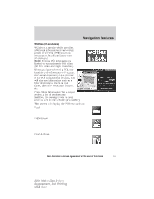2011 Ford Edge MyFord Touch/MyLincoln Touch Supplement 3rd Printing - Page 66
2011 Ford Edge Manual
Page 66 highlights
Navigation features 3D landmarks will appear when available on your current map. When in 3D map mode, these are clear, visible objects which are typically recognizable and have a certain tourist value. You can adjust how your map appears. Press the arrow icon repeatedly on the upper left side of the screen to choose between: • Heading up: Select for direction of forward travel to always be the upward direction on screen. Available for map scales up to 2.5 mi (5 km). For scales above that, the setting for Heading-Up is remembered, but the map is shown in North-Up only. If the scale returns below this level, then the Heading-Up setting is restored. • North up: In this mode, the northern direction is always the upward direction on screen. • 3D map mode: This map view provides an elevated perspective of the map. The viewing angle can be adjusted and the map can be rotated 180 degrees by dragging your finger along the circle tool that appears in the center of the map. 66 See End User License Agreement at the end of this book 2011 HMI-1 Gen 2 (fd1) Supplement, 3rd Printing USA (fus)