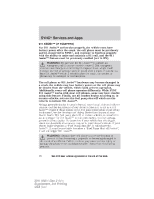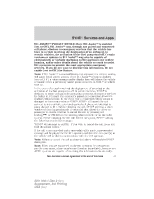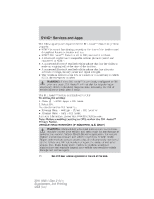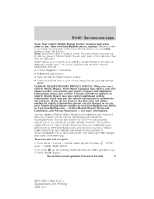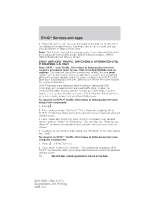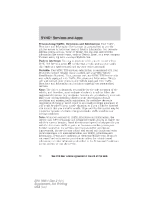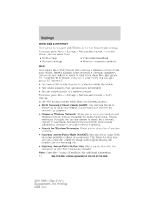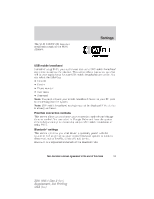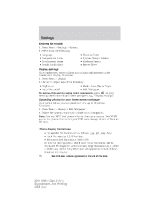2011 Ford Edge MyFord Touch/MyLincoln Touch Supplement 3rd Printing - Page 51
2011 Ford Edge Manual
Page 51 highlights
SYNCா Services and Apps 3. Once connected, follow the voice prompts to request your desired Service such as Traffic or Information. You can also say, "What are my choices?" to receive a complete list of available services from which to choose. 4. To return to the services menu, say "Services" or for help, simply say, "Help". To disconnect from SYNC Services (TDI) you can: • Press 'Disconnect from Services' on the touchscreen. • Press and hold the phone button ( ) on the steering wheel. • Say "Goodbye" from the SYNC Services main menu. Receiving Turn by Turn Directions (when your vehicle is not equipped with the navigation feature): 1. When connected to the Services portal, say "Directions" or "Business Search". 2. Follow the voice prompts to select your Destination. Once your destination is selected, your current vehicle location is uploaded and a route based on current traffic conditions is calculated and sent back to your vehicle . After the route download is complete, the phone call is automatically ended. The turn-by-turn directions will display in the infotainment display (right side of your instrument cluster), in the status bar of your touchscreen system and also on the SYNC Services screen. You will also receive driving instructions via audible prompts. 3. While on an active route, you can select 'Route Summary or 'Route Status' using the touchscreen controls or voice commands to view the Route summary turn list or the Route Status ETA. You can also turn voice guidance on or off, cancel the route or update the route. Receiving Turn by Turn Directions (when your vehicle is equipped with the navigation feature): 1. When connected to the Services portal, say "Directions" or "Business Search". 2. Follow the prompts to select your destination. Once your destination is selected, the destination information is sent to your vehicle. After the destination download is complete, the phone call is automatically ended. 3. Your navigation feature will then calculate the route and provide driving instructions. Refer to the Navigation Features chapter for more information. See End User License Agreement at the end of this book 51 2011 HMI-1 Gen 2 (fd1) Supplement, 3rd Printing USA (fus)