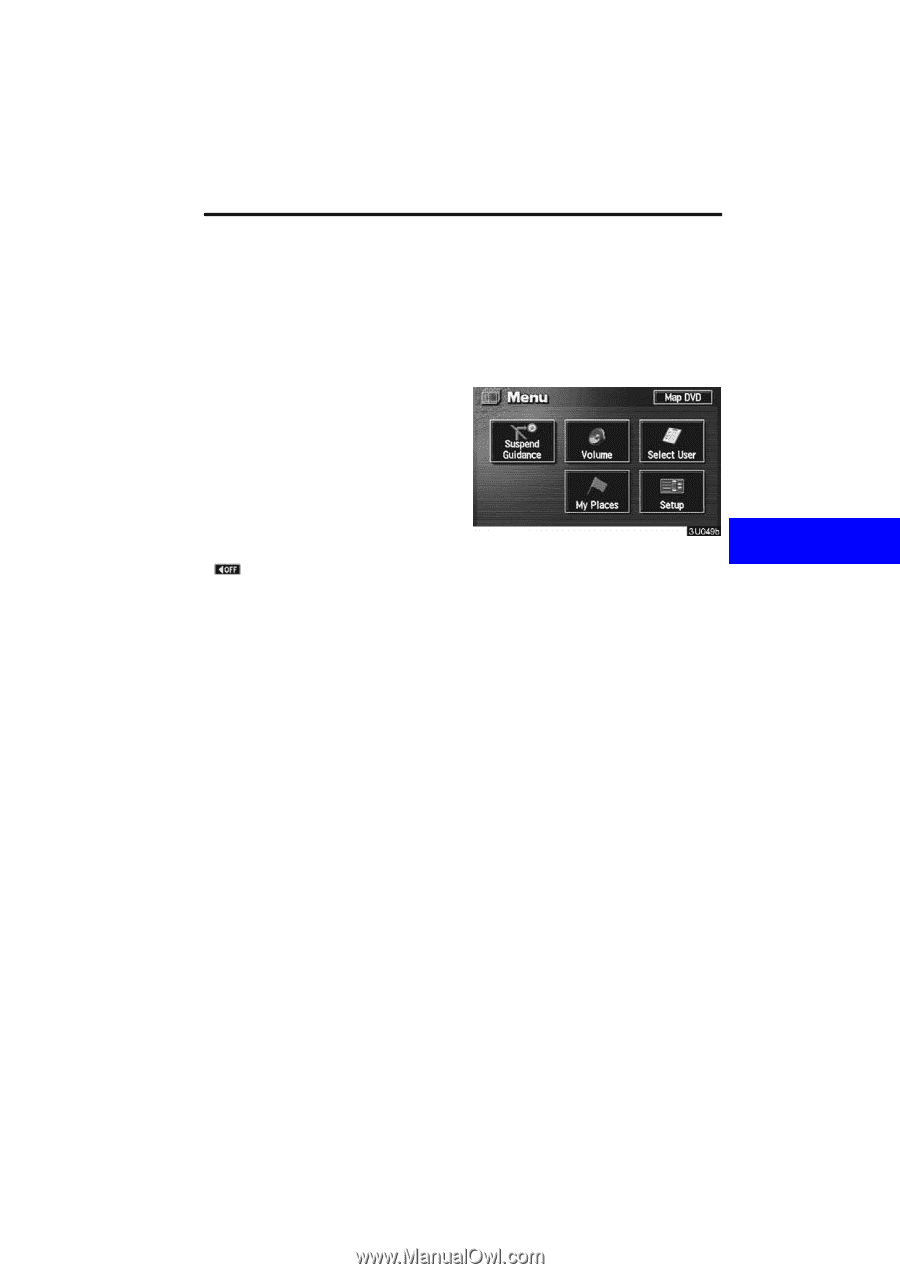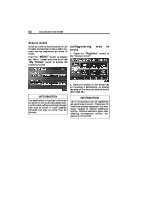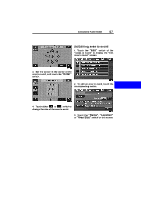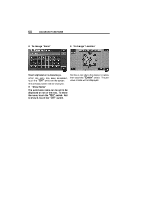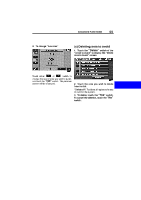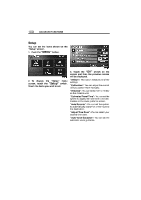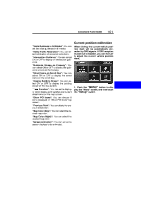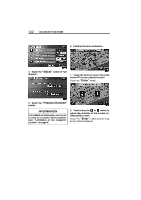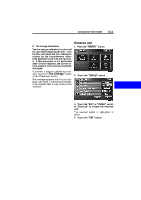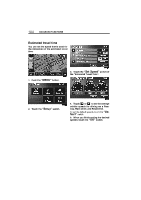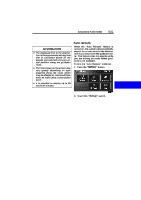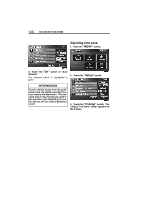2006 Lexus LS 430 Navigation Manual - Page 101
2006 Lexus LS 430 Manual
Page 101 highlights
ADVANCED FUNCTIONS 101 Current position calibration "Voice Guidance in All Modes": You can set the voice guidance in all modes. "Notify Traffic Restriction": You can select notification of seasonal restrictions. "Intersection Guidance": You can select ON or OFF to display of intersection guidance. "Guidance Screen on Freeway": You can select ON or OFF to display the guidance screen on the freeway. "Street Name on Scroll Map": You can select ON or OFF to display the street name on the scroll map. "Display Building Shape": You can select ON or OFF to display the building shape on the map screen. " Function": You can set to display or not to display each switches and current street name on the map screen. "Show POI Icons": You can choose 6 icons displayed on "Show POI Icons" top screen. "Previous Point": You can delete the previous destination. "Map Color (Day)": You can select the desired map color. "Map Color (Night)": You can select the desired map color. "Screen Animation": You can set some screen displays to be animated. When driving, the current vehicle position mark will be automatically corrected by GPS signals. If GPS reception is poor due to location, you can manually adjust the current vehicle position mark. 1. Push the "MENU" button to display the "Menu" screen, and then touch the "Setup" switch.