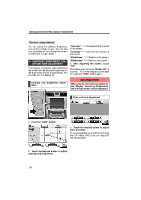2012 Lexus LS 600h Navigation Manual - Page 11
2012 Lexus LS 600h Manual
Page 11 highlights
NAVIGATION SYSTEM: BASIC FUNCTIONS Information such as the name, address, and phone number are displayed. If "Enter " is touched, the position of the cursor is set as a destination. If there is already a set destination, "Go to " and "Add to Route" are displayed. "Go to ": To delete the existing destinations and set a new one. "Add to Route": To add a destination. To register this POI as an address book entry, touch "Mark". (See page 108.) If is touched, the registered telephone number can be called. Information such as the name, address, and phone number are displayed. If "Enter " is touched, the position of the cursor is set as a destination. If there is already a set destination, "Go to " and "Add to Route" are displayed. "Go to ": To delete the existing destinations and set a new one. "Add to Route": To add a destination. To edit an address book entry, touch "Edit". (See "D EDITING ADDRESS BOOK ENTRIES" on page 108.) To delete an address book entry, touch "Delete". is touched, the registered teleIf phone number can be called. INFORMATION The desired Point of Interest can be displayed on the map screen. (See "- Display POI icons" on page 96.) Address book entry information When the cursor is set on an address book entry icon, the name and "Info." are displayed at the top of the screen. Touch "Info.". 35