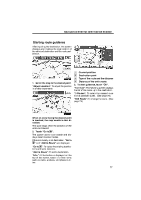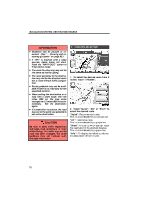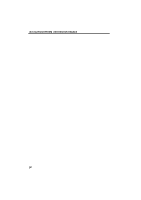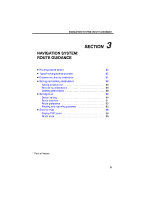2012 Lexus LS 600h Navigation Manual - Page 53
2012 Lexus LS 600h Manual
Page 53 highlights
NAVIGATION SYSTEM: DESTINATION SEARCH Starting route guidance After inputting the destination, the screen changes and displays the map location of the selected destination and the route preference. 1. Scroll the map to the desired point. "Adjust Location": To adjust the position in smaller increments. Current position Destination point 3 Type of the route and the distance 4 Distance of the entire route 3. To start guidance, touch "OK". "Turn List": The following screen displays the list of the roads up to the destination. "3 Routes": To select the desired route from 3 possible routes. (See page 78.) "Edit Route": To change the route. (See page 79.) 1 2 When an arrow facing the desired point is touched, the map scrolls in that direction. The scroll stops when the selection of the arrow is released. 2. Touch "Go to ". The system starts route search and displays recommended routes. If there is already a set destination, "Go to " and "Add to Route" are displayed. "Go to ": To delete the existing destinations and set a new one. "Add to Route": To add a destination. "Info.": If this button is displayed on the top of the screen, touch it to view items such as name, address, and phone number. 77