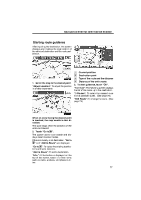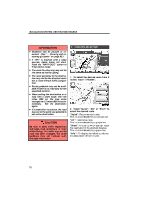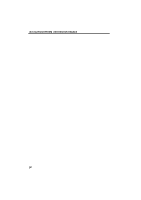2012 Lexus LS 600h Navigation Manual - Page 51
2012 Lexus LS 600h Manual
Page 51 highlights
NAVIGATION SYSTEM: DESTINATION SEARCH - Destination search by "Map" 1. Push the "DEST" button. 2. Touch "Map" on the second page of the "Destination" screen. - Destination search by "Coordinates" 1. Push the "DEST" button. 2. Touch "Coordinates" on the second page of the "Destination" screen. The screen changes and displays the map location that was previously displayed just before the destination input operation and the route preference. (See "Starting route guidance" on page 77.) INFORMATION Guidance starts if "OK" is touched even while driving. However, the cursor cannot be moved. 3. Input the latitude and the longitude. 4. When the input is finished, touch "OK". By touching the button of the desired point, the screen changes and displays the map location of the selected destination and the route preference. (See "Starting route guidance" on page 77.) 75