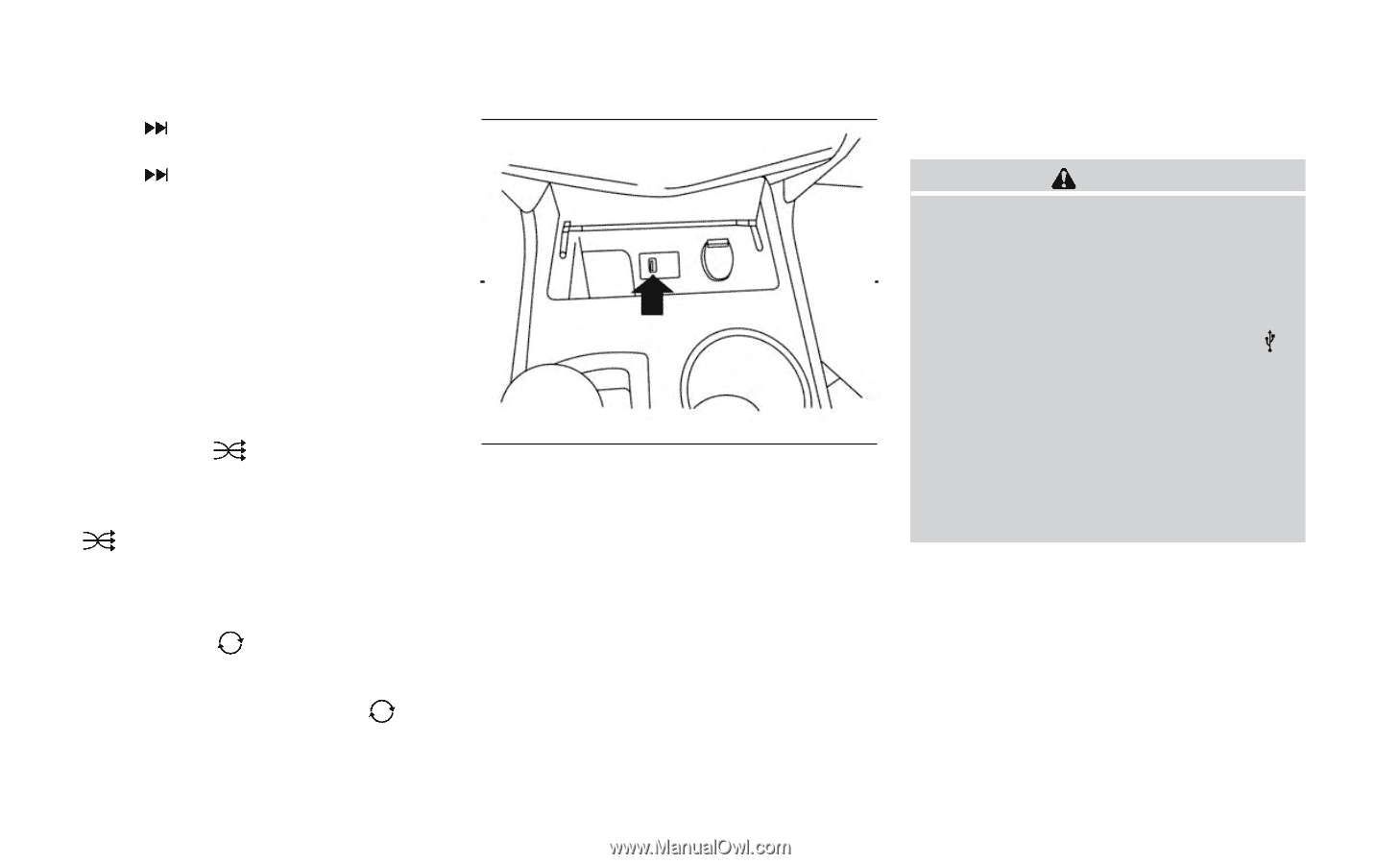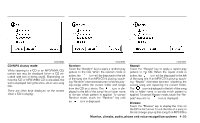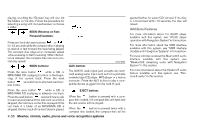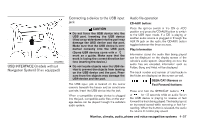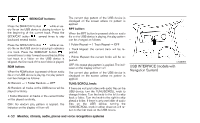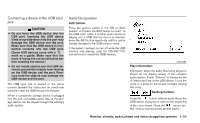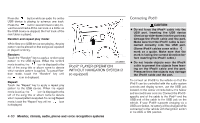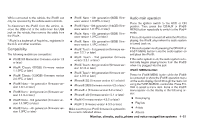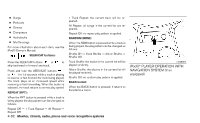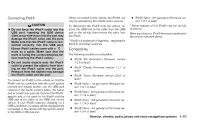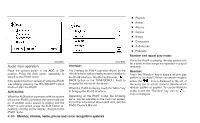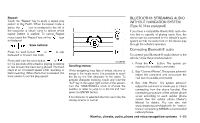2013 Nissan Altima Owner's Manual - Page 219
2013 Nissan Altima Manual
Page 219 highlights
Press the button while an audio file on the USB device is playing to advance one track. button several times to skip forPress the ward several tracks. If the last track in a folder on the USB device is skipped, the first track of the next folder is played. Random and repeat play mode: While files on a USB device are playing, the play pattern can be altered so that songs are repeated or played randomly. Random: Touch the "Random" key to apply a random play pattern to the USB device. When the random icon is displayed to the mode is active, the left of the song title or album name to denote which random pattern is applied. To cancel Random mode, touch the "Random" key until icon is displayed. no Repeat: Touch the "Repeat" key to apply a repeat play pattern to the USB device. When the repeat icon is displayed to the mode is active, the left of the song title or album name to denote which repeat pattern is applied. To cancel Repeat icon mode, touch the "Repeat" key until no is displayed. Connecting iPod® CAUTION ● Do not force the iPod® cable into the USB port. Inserting the USB device tilted or up-side-down into the port may damage the iPod® cable and the port. Make sure that the iPod® cable is connected correctly into the USB port. (Some iPod® cables come with a mark as a guide. Make sure that the mark is facing the correct direction before inserting the iPod® cable.) LHA2264 iPod®* PLAYER OPERATION WITHOUT NAVIGATION SYSTEM (if so equipped) ● Do not locate objects near the iPod® cable to prevent the objects from leaning on the iPod® cable and the port. Pressure from the objects may damage the iPod® cable and the port. To connect an iPod® to the vehicle so that the iPod® can be controlled with the audio system controls and display screen, use the USB jack located on the center console below the heater and air conditioner controls. Connect the iPod®specific end of the cable to the iPod® and the USB end of the cable to the USB jack on the vehicle. If your iPod® supports charging via a USB connection, its battery will be charged while connected to the vehicle with the ignition switch in the ACC or ON position. 4-60 Monitor, climate, audio, phone and voice recognition systems