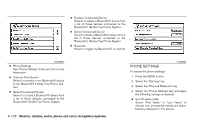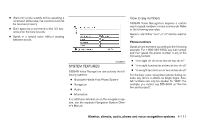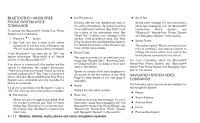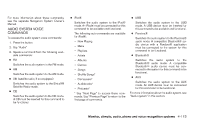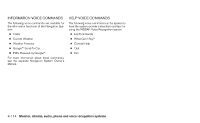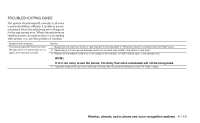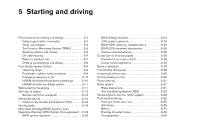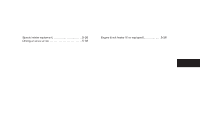2013 Nissan Altima Owner's Manual - Page 272
2013 Nissan Altima Manual
Page 272 highlights
For more information about these commands, see the separate Navigation System Owner's Manual. ● iPod® Switches the audio system to the iPod® mode. An iPod® must be connected for this command to be available and functional. The following sub-commands are available for iPod®: - Now Playing - Menu - Playlists - Artists - Albums - Genres - Songs - Shuffle Songs* - Composers* - Audiobooks* - Podcasts* * Say "Next Page" to access these commands. Say "Previous Page" to return to the first page of commands. ● USB Switches the audio system to the USB mode. A USB device must be inserted for this command to be available and functional. ● Pandora® Switches the audio system to the Pandora® audio mode. A compatible Bluetooth® audio device with a Pandora® application must be connected to the system for this command to be functional. ● Bluetooth® Switches the audio system to the Bluetooth® audio mode. A compatible Bluetooth® audio device must be connected to the system for this command to be functional. ● AUX Switches the audio system to the AUX mode. An AUX device must be connected for this command to be functional. For more information about the audio system, see "Audio system" in this section. AUDIO SYSTEM VOICE COMMANDS To access the audio system voice commands: 1. Press the button. 2. Say "Audio" 3. Speak a command from the following available commands: ● FM Switches the audio system to the FM mode. ● AM Switches the audio system to the AM mode. ● XM (satellite radio, if so equipped) Switches the audio system to the SiriusXM Satellite Radio mode. ● CD Switches the audio system to the CD mode. A CD must be inserted for this command to be functional. Monitor, climate, audio, phone and voice recognition systems 4-113