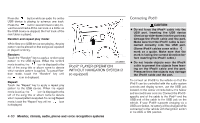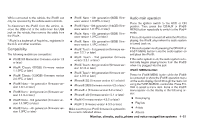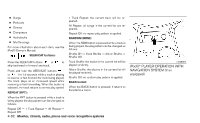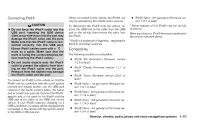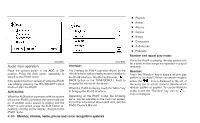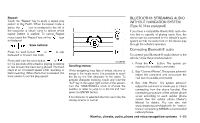2013 Nissan Altima Owner's Manual - Page 224
2013 Nissan Altima Manual
Page 224 highlights
Repeat: Touch the "Repeat" key to apply a repeat play pattern to the iPod®. When the repeat mode is icon is displayed to the left of active, the the song title or album name to denote which repeat pattern is applied. To cancel Repeat icon mode, touch the "Repeat" key until no is displayed. Seek buttons: or Press the seek button backward or forward one track. to skip BLUETOOTH® STREAMING AUDIO WITHOUT NAVIGATION SYSTEM (Type A) (if so equipped) If you have a compatible Bluetooth® audio device that is capable of playing audio files, the device can be connected to the vehicle's audio system so that the audio files on the device play through the vehicle's speakers. Connecting Bluetooth® audio To connect your Bluetooth® audio device to the vehicle, follow the procedure below: LHA2279 or Press and hold the seek button for 1.5 seconds while a track is playing to reverse or fast forward the track being played. The track plays at an increased speed while reversing or fast forwarding. When the button is released, the track returns to normal play speed. Scrolling menus: While navigating long lists of artists, albums or songs in the music menu, it is possible to scroll the list by the first character in the name. To activate character indexing, touch and hold the "A-Z" key in the upper right corner of the screen. Turn the TUNE/SCROLL knob to choose the number or letter to jump to in the list and then press the ENTER button. If no character is selected after two seconds, the display returns to normal. button. The system an1. Press the nounces the available commands. 2. Say "Connect Phone". The system acknowledges the command and announces the next set of available commands. 3. Say "Add Phone". The system acknowledges the command and asks you to initiate connecting from the phone handset. The connecting procedure of the cellular phone varies according to each cellular phone model. See the cellular phone Owner's Manual for details. You can also visit www.nissanusa.com/bluetooth for instructions on connecting NISSAN recommended cellular phones. Monitor, climate, audio, phone and voice recognition systems 4-65