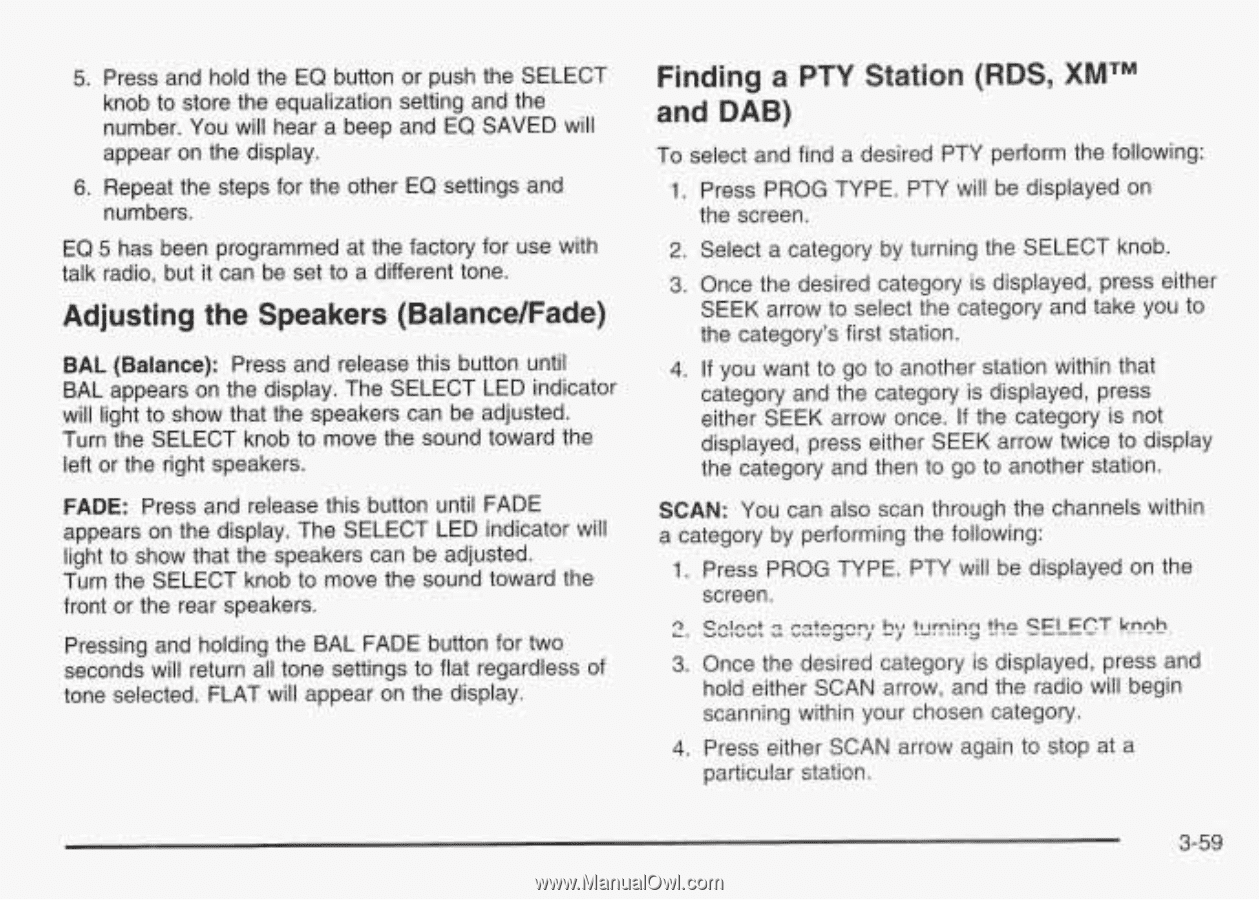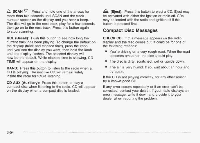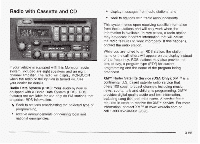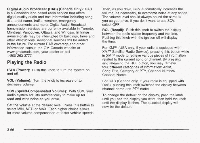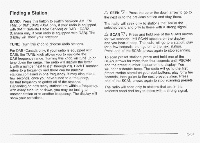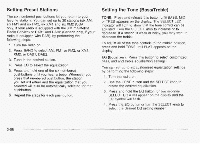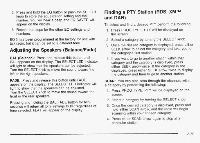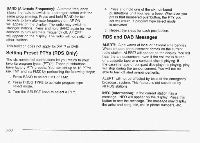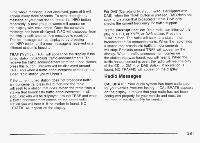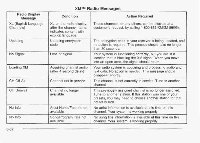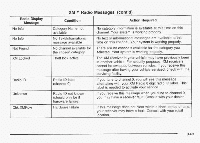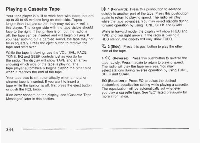2003 Pontiac Grand Am Owner's Manual - Page 166
2003 Pontiac Grand Am Manual
Page 166 highlights
5. Press and hold the EQ button or push the SELECT knob to store the equalization setting and the number. You will hear a beep and EQ SAVED will appear on the display. 6. Repeat the steps for the other EQ settings and numbers. Finding a PTY Station (RIDS, XMTM and DAB) To select and find a desired PTY perform the following: I . Press PROG TYPE. PTY will be displayed on the screen. 2. Select a category by turning the SELECT knob. 3. Once the desired category is displayed, press either SEEK arrow to select the category and take you to the category's first station. EQ 5 has been programmed at the factory for use with talk radio, but it can be set to a different tone. Adjusting the Speakers (BalancdFade) BAL (Balance): Press and release this button until BAL appears on the display. The SELECT LED indicator will light to show that the speakers can be adjusted. Turn the SELECT knob to move the sound toward the left or the right speakers. FADE: Press and release this button until FADE appears on the display. The SELECT LED indicator will light to show that the speakers can be adjusted. Turn the SELECT knob to move the sound toward the front or the rear speakers. Pressing and holding the BAL FADE button for two seconds will return all tone settings to flat regardless of tone selected. FLAT will appear on the display. 4. If you want to go to another station within that category and the category is displayed, press either SEEK arrow once. If the category is not displayed, press either SEEK arrow twice to display the category and then to go to another station. SCAN: You can also scan through the channels within a category by performing the following: 1. Press PROG TYPE. PTY will be displayed on the screen. 3. Once the desired category is displayed, press and hold either SCAN arrow, and the radio will begin scanning within your chosen category. 4. Press either SCAN arrow again to stop at a particular statio!?. 3-59