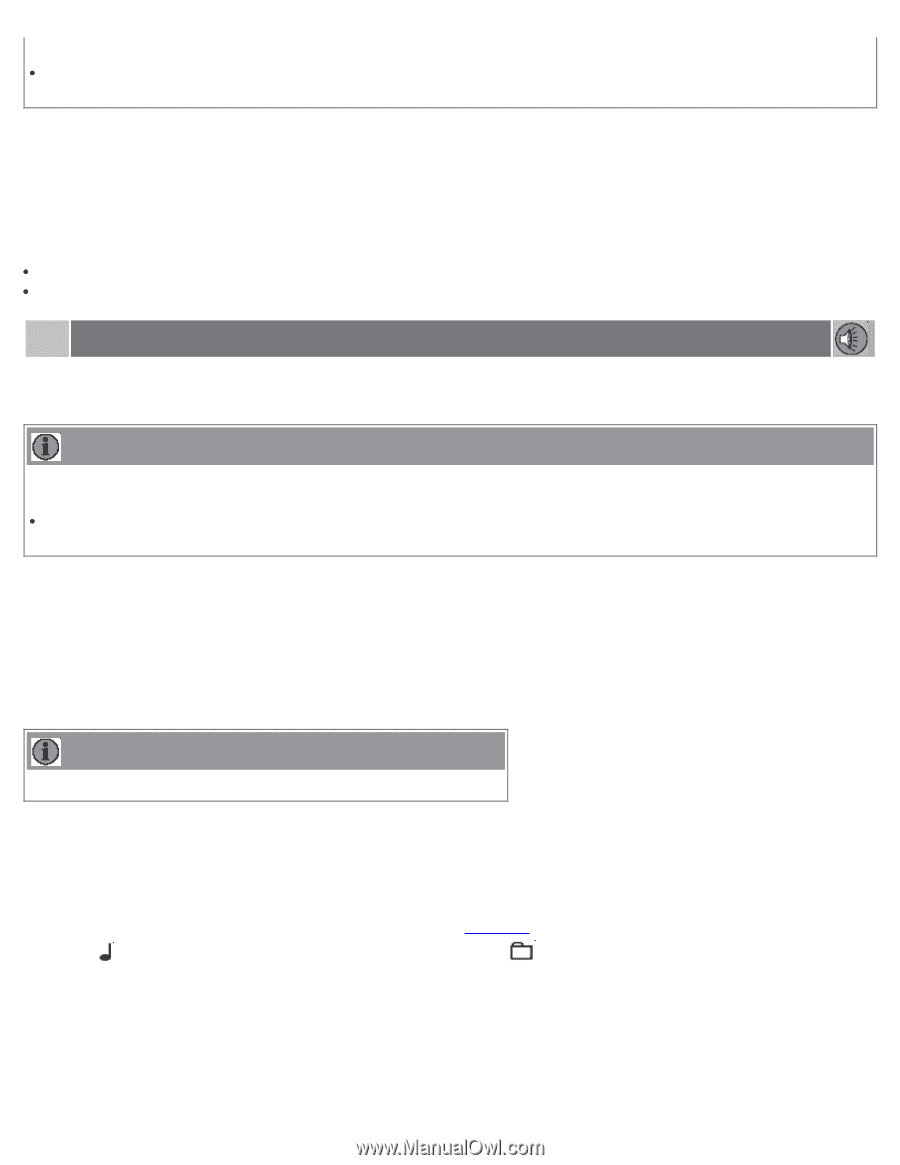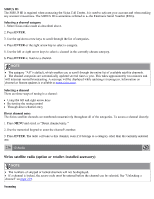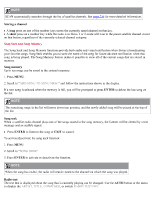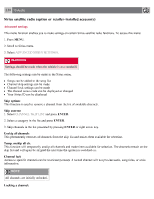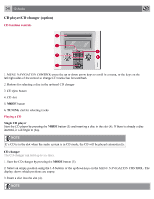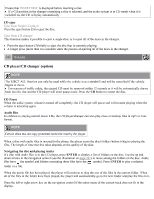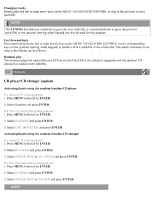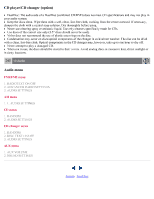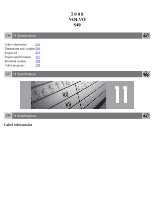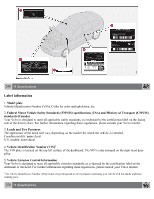2008 Volvo S40 Owner's Manual - Page 219
2008 Volvo S40 Manual
Page 219 highlights
Ensure that INSERT DISC is displayed before inserting a disc. If a CD position in the changer containing a disc is selected, and the audio system is in CD mode when it is switched on, the CD will play automatically. CD eject Eject from Single CD player Press the eject button (3) to eject the disc. Eject from CD changer This function makes it possible to eject a single disc, or to eject all of the discs in the changer. Press the eject button (3) briefly to eject the disc that is currently playing. A longer press (more than two seconds) starts the process of ejecting all of the discs in the changer. 242 10 Audio CD player/CD changer (option) NOTE The EJECT ALL function can only be used while the vehicle is at a standstill and will be cancelled if the vehicle begins to move. For reasons of traffic safety, the ejected CD must be removed within 12 seconds or it will be automatically drawn back into the slot and the CD player will enter pause mode. Press the CD button to restart the disc. CD Pause When the audio system volume is turned off completely, the CD player will pause and will resume playing when the volume is turned up again. Audio files In addition to playing normal music CDs, the CD player/changer can also play discs containing files in mp3 or wma format. NOTE Certain discs that are copy protected cannot be read by the player. When a disc with audio files is inserted in the player, the player scans the disc's folders before it begins playing the files. The length of time that this takes depends on the quality of the disc. Navigating the disc and playing tracks If a disc with audio files is in the CD player, press ENTER to display a list of folders on the disc. Use the up and down arrows in the navigation control (see the illustration on page 241) to move among the folders on the disc. Audio files have the symbol and folders containing these files have the symbol. Press ENTER to play a selected folder or a file. When the music file has been played, the player will continue to play the rest of the files in the current folder. When all of the files in the folder have been played, the player will automatically go to the next folder and play the files in it. Press the left or right arrow key on the navigation control if the entire name of the current track does not fit in the display.