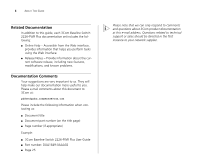3Com 2226 PWR User Guide - Page 11
(3) Module Active LEDs, (4) Link/Activity LEDs, (5) 10/100/1000BASE-T/SFP Ports - poe
 |
UPC - 662705487175
View all 3Com 2226 PWR manuals
Add to My Manuals
Save this manual to your list of manuals |
Page 11 highlights
(PD) Port powering on the front panel to indicate PoE operation. CAUTION: The Switch supports full-duplex autonegotiation. If the connected device does not support autonegotiation, the Switch will operate in half-duplex mode (even if the attached device is operating in full-duplex mode). In such a configuration, you may notice some degradation of network performance. 3Com recommends that you use devices that are capable of autonegotiation (and that you ensure that autonegotiation is enabled, if it is a configurable option). (see "Troubleshooting" on page 51). (3) Module Active LEDs The Module Active LEDs show the status of any SFP modules that are installed. Status Green Off Meaning Fiber SFP is inserted in the slot No fiber SFP is inserted in the slot (4) Link/Activity LEDs The Link/Activity LEDs show the link status of ports and the speed of connected devices. Status Green Yellow Flashing Green Meaning The link is operating at 1000 Mbps The link is operating at 10 or 100 Mbps Packets are being received or transmitted on the port at 1000 Mbps Physical Features 11 Status Meaning Flashing Yellow Packets are being received or transmitted on the port at 10 or 100 Mbps Flashing Yellow to Port disabled or link loopback error Green Off The link has not been established, either nothing is connected to the port, or there is a problem: ■ Verify that the attached device is powered on ■ Verify that the cable or fiber is the correct type and is not faulty ■ For fiber connections, ensure that the receive (RX) and transmit (TX) cable connectors are not swapped If these checks do not identify the cause of the problem, it may be that the unit or the device connected to the port is faulty. Contact your 3Com network supplier for further advice. (5) 10/100/1000BASE-T/SFP Ports Ports 25 and 26 are combination Gigabit RJ-45 ports with shared Small Form Factor Pluggable (SFP) transceiver slots. If an SFP transceiver (purchased separately) is installed in a slot and is active, the associated RJ-45 port of the same number is disabled. The 1000BASE-T RJ-45 ports support automatic MDI/MDI-X operation, so you can use straight-through or crossover cables for all network connections to workstations or servers, or to other switches or hubs.