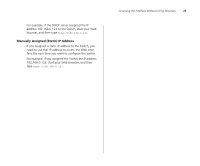3Com 2226 User Guide - Page 21
Connecting to the Web Interface, Requirements for Accessing the Web Interface - discovery application
 |
UPC - 662705479828
View all 3Com 2226 manuals
Add to My Manuals
Save this manual to your list of manuals |
Page 21 highlights
3 CONNECTING TO THE WEB INTERFACE The Switch has a built-in Web interface that you can use to set the admin password, change the IP address that is assigned to the Switch, and configure its advanced settings. If you only want the Switch to function as a basic layer 2 switch, you do not need to access the Web interface and configure the Switch. This chapter provides information on how the gain access to the Web interface using the Discovery application. It also introduces the menu items and buttons that are available on the Web interface. The following topics are covered: ■ Requirements for Accessing the Web Interface ■ Running the Discovery Application ■ Logging On to the Web Interface ■ Navigating the Web Interface Requirements for Accessing the Web Interface To connect to the Web interface, you need the following: ■ The Discovery application, which is included on 3Com Baseline Switch 2226 Plus CD-ROM that is supplied with your Switch ■ A computer that is connected to the Switch and that has a Web browser Running the Discovery Application The 3Com Baseline Switch 2226 Plus CD-ROM contains, among others, the Discovery application. To use Discovery to connect to the Web interface, do the following: 1 On a computer that is connected to the Switch, insert the CD-ROM into its CD drive. Discovery should start automatically. If it does not start automatically, go to the \Discovery folder on the CD-ROM, and then double-click discovery.exe. The Welcome screen of Discovery appears.