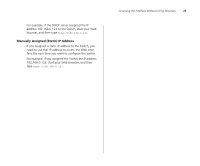3Com 2226 User Guide - Page 29
Modifying the IP Address Settings, Automatic IP Configuration - default ip
 |
UPC - 662705479828
View all 3Com 2226 manuals
Add to My Manuals
Save this manual to your list of manuals |
Page 29 highlights
Modifying the IP Address Settings 29 have not previously set a password, leave this field blank. 3 In New Password, type the password that you want to set. 4 In Confirm Password, retype the password you typed in step 3 to confirm. The password is case-sensitive. 5 Click Apply. If you want to modify the admin password later on, follow the same procedure. If you forget the administration password after you set it, refer to "Forgotten Password" on page 44 for information on how to regain access to the Web interface. Modifying the IP Address Settings To enable devices on the network to communicate with the Switch, you need to assign an IP address to it - either by DHCP or by manually assigning a static IP address. By default, the Switch performs automatic IP configuration and assigns an IP address to itself. This is necessary for the Discovery application to be able to connect to the Web interface. Automatic IP Configuration When you power on the Switch for the first time, it automatically uses the default IP address 169.254.x.y, where x and y are the last two bytes of its MAC address. To determine the exact IP address that the Switch assigns to itself during auto IP configuration, check the sticker on the base of the Switch. This sticker contains the MAC address and default IP address of the Switch. To detect its IP information using the automatic configuration process, the Switch goes through the following sequence of steps: 1 The Switch tries to configure itself with the default IP address 169.254.x.y, where x and y are converted from the last two bytes of its MAC address. For example, if the MAC address were 08004E000102, the IP address would be 169.254.1.2. This address is used if the Switch is operating in a standalone mode, or no other switches on the network have this IP address. The Switch also assigns the subnet mask 255.255.0.0 (default class B mask) to itself. 2 If this default IP address is already in use on the network, then the Switch detects this, and increments the last byte of the MAC address by one to generate its IP address. The IP address would therefore become 169.254.1.3. 3 The Switch repeats step 2 until an unused IP address is found.