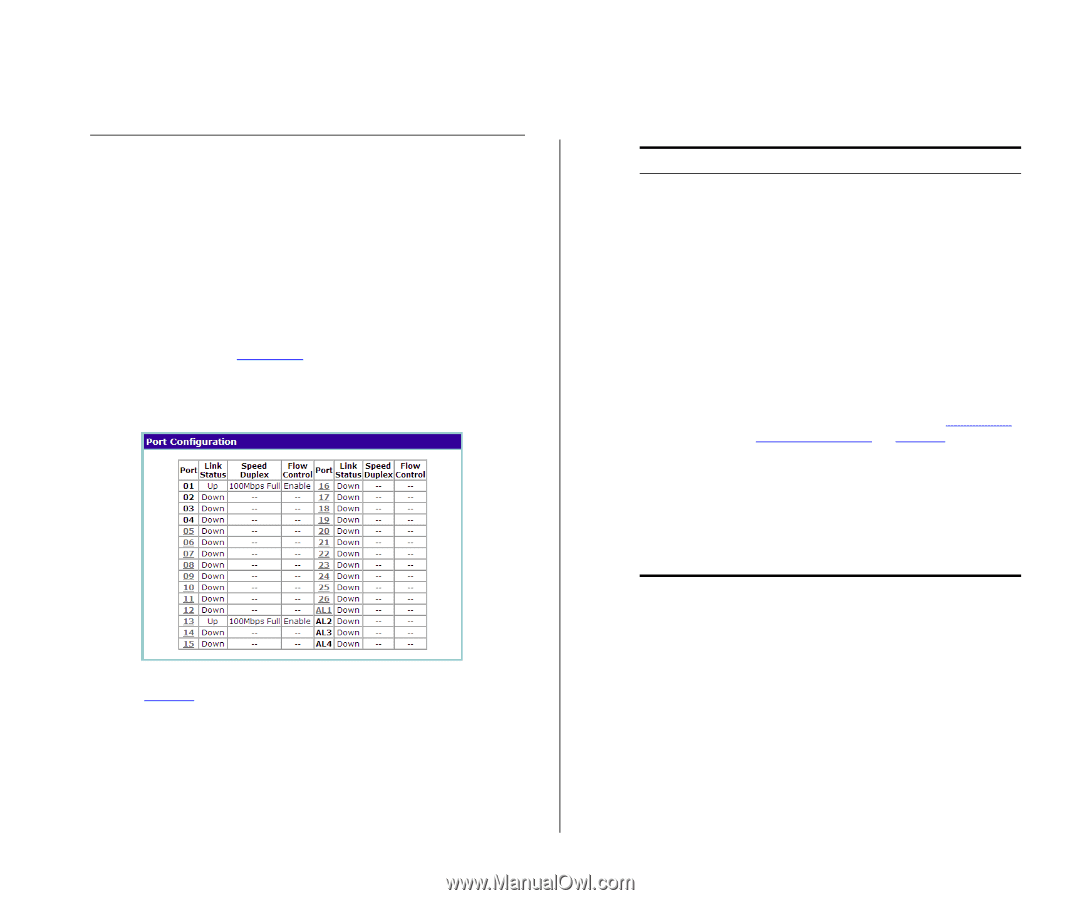3Com 2226 User Guide - Page 31
Configuring Port Settings, Default Port Settings - sfp
 |
UPC - 662705479828
View all 3Com 2226 manuals
Add to My Manuals
Save this manual to your list of manuals |
Page 31 highlights
Configuring Port Settings 31 Configuring Port Settings Using the Web interface, you can configure the speed/duplex and flow control settings of each port. You can also shut down or disable ports from the Web interface. Viewing Port Settings To view the current port settings, click Port Configuration on the menu. The Port Configuration screen appears (see Figure 12), displaying the status of all ports and a summary of their current settings. Figure 12 Port Configuration Screen Table 9 describes the information that appears on the Port Configuration screen. Table 9 Port Configuration Summary Screen Item Description Port The physical number of the port that corre- sponds to the numbering of the ports on the front of the unit. Note that ports 25 and 26 are dual function ports. When the Small Form Factor Pluggable (SFP) trans- ceiver ports are not in use, the number refers to the RJ-45 port. When an SFP module is inserted, the port number refers to this port, even if a fiber cable is not inserted. To configure the settings of a particular port, click the port number. The items AL1 to AL4 refer to trunk groups. Use these to configure the settings of a trunk's member ports. See "Configuring Trunk Settings" on page 38. Link Status Indicates whether the port is currently active (up) or not (down) Speed/Duplex If the link is up, indicates the speed and duplex settings of the port Flow Control If the link is up, indicates whether flow control is enabled on the port Default Port Settings If you do not configure the Switch's port settings, the ports will use the following default settings: ■ All ports are enabled ■ Autonegotiation is enabled ■ Flow control is enabled ■ All ports are set to priority zero