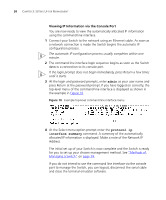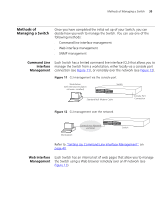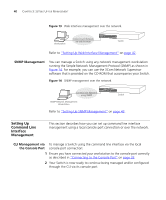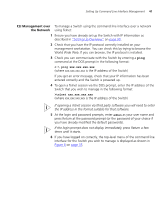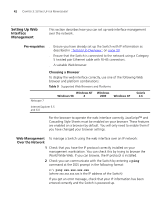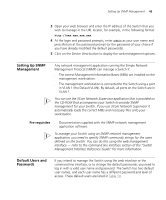3Com 3C17400 User Manual - Page 38
Viewing IP Information via the Console Port, admin, protocol ip, interface summary
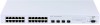 |
View all 3Com 3C17400 manuals
Add to My Manuals
Save this manual to your list of manuals |
Page 38 highlights
38 CHAPTER 3: SETTING UP FOR MANAGEMENT Viewing IP Information via the Console Port You are now ready to view the automatically allocated IP information using the command line interface. 1 Connect your Switch to the network using an Ethernet cable. As soon as a network connection is made the Switch begins the automatic IP configuration process. The automatic IP configuration process usually completes within one minute. 2 The command line interface login sequence begins as soon as the Switch detects a connection to its console port. If the login prompt does not begin immediately, press Return a few times until it starts. 3 At the login and password prompts, enter admin as your user name and press Return at the password prompt. If you have logged on correctly, the top-level menu of the command line interface is displayed as shown in the example in Figure 10. Figure 10 Example top-level command line interface menu 4 At the Select menu option prompt enter the protocol ip interface summary command. A summary of the automatically allocated IP information is displayed. Make a note of the Network IP Address. The initial set up of your Switch is now complete and the Switch is ready for you to set up your chosen management method. See "Methods of Managing a Switch" on page 39. If you do not intend to use the command line interface via the console port to manage the Switch, you can logout, disconnect the serial cable and close the terminal emulator software.