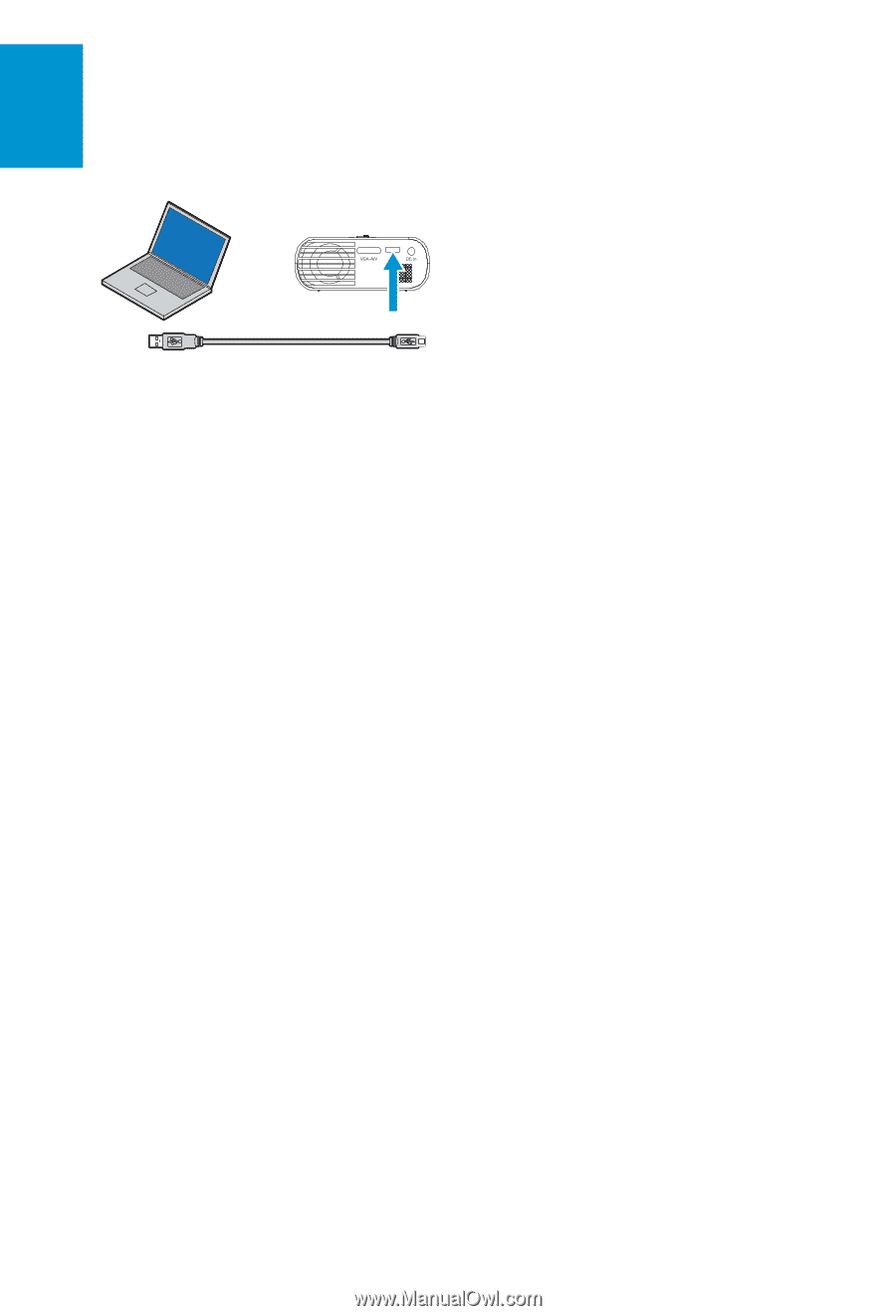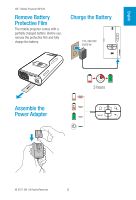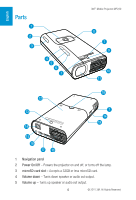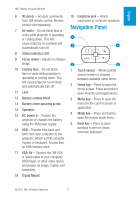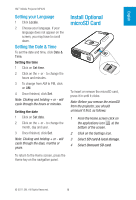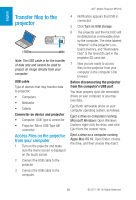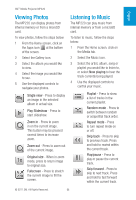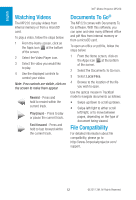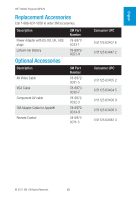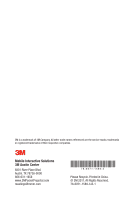3M MP220 Quick Start Guide - Page 10
Transfer files to the, projector - cable
 |
View all 3M MP220 manuals
Add to My Manuals
Save this manual to your list of manuals |
Page 10 highlights
English 3M™ Mobile Projector MP220 Transfer files to the projector Note: The USB cable is for the transfer of data only and cannot be used to project an image directly from your computer. USB cable Type of devices that may transfer data to projector: • Computers • Netbooks • Tablets Connector on device and projector • Computer: USB Type A connector • Projector: Micro USB Type AB connector Access Files on the projector from your computer 1 Turn on the projector and make sure the Home screen is displayed on the touch screen. 2 Connect the USB cable to the projector. 3 Connect the USB cable to the computer. 4 Notification appears that USB is connected. 5 Click Turn on USB storage. 6 The projector and the microSD will be detected as a removable drive by the computer. The drive labeled "Internal" is the projector's onboard memory, and "Removable Disk" is the microSD card in the projector SD card slot. 7 Now you are ready to access files on the projector from your computer in the computer's file browser. Before disconnecting the projector from the computer's USB port You must properly eject the removable drives on your computer or you may lose data. Eject both removable drives on your computer operating system, as follows: Eject a drive on computers running Microsoft Windows: Open Windows Explorer, right-click the drive, and click Eject from the context menu. Eject a drive on a computer running Apple Mac OS 10: Open finder, choose the drive, and then choose File>Eject 10 © 2011 3M. All Rights Reserved.