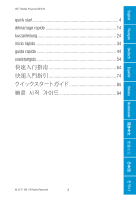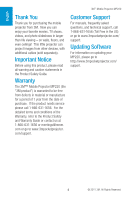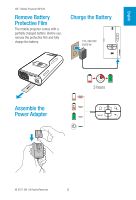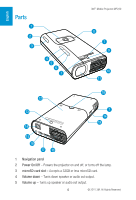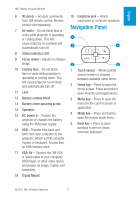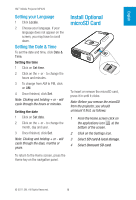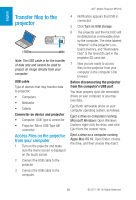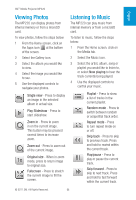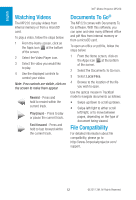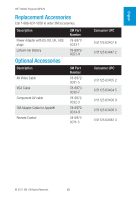3M MP220 Quick Start Guide - Page 8
Turn the Projector On, Turn the Projector Off, Initial Setup
 |
View all 3M MP220 manuals
Add to My Manuals
Save this manual to your list of manuals |
Page 8 highlights
English 3M™ Mobile Projector MP220 Turn the Projector On Press the power button momentarily. Note that the projector might take some time to fully power on. Turn the Projector Off 1 Press and hold the power button until the Device options menu appears on the screen. 2 Select Power off from the menu. 3 Confirm that you wish to turn the projector off by selecting OK. Turn the Lamp Off To turn the projector lamp off, press and quickly release the power button. To turn the lamp back on, press any button. Note: When only the lamp is off, the projector continues to use a small amount of power. Do not place projector into a bag in this state as it can easily be turned back on. Using the Touch Sensor The touch sensor detects the movement of your finger and moves the cursor on the screen accordingly. Depending on how you like to navigate, the touch sensor can be used in one of two modes, as follows: • Trackball mode - Jumps from one menu item to the next in a similar way to most mobile phone menus. • Mouse mode - Moves the cursor around the screen just like on a computer. No matter which mode is being used, clicking the touch sensor will select the highlighted option (or the option under the cursor), just like left-clicking on a standard computer mouse. Switching Between Touch Sensor Modes To switch between touch sensor modes, press and hold the Search key until the Touch sensor mode switch message appears. Click OK to confirm that you want to switch modes. Note that on some screens one mode may be better than the other in order to easily select all available options. Initial Setup The first time you switch on your MP220, you will need to set up your language and the time & date. 8 © 2011 3M. All Rights Reserved.