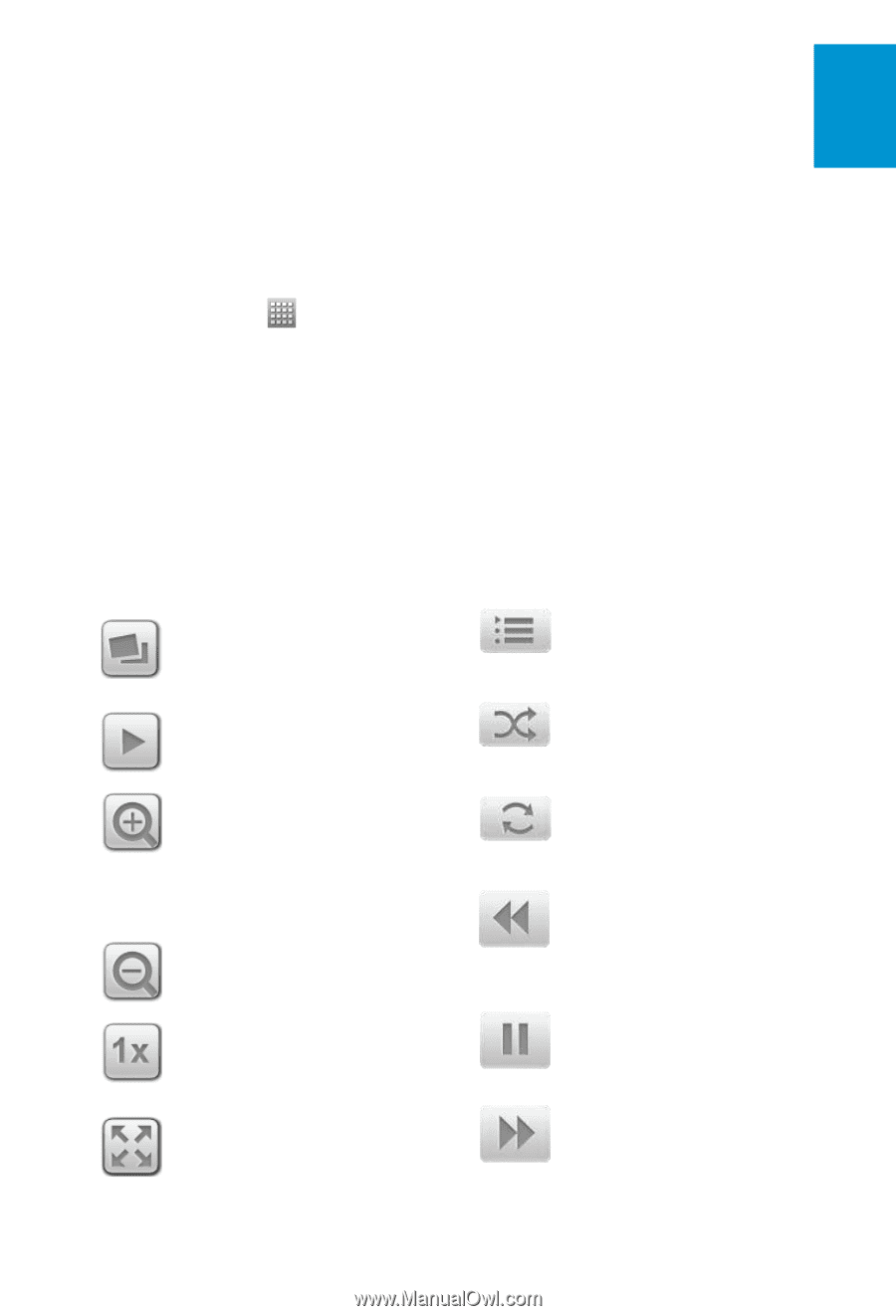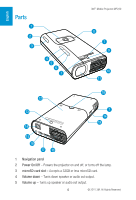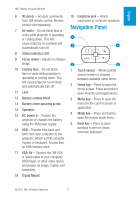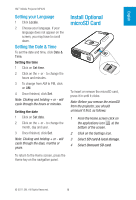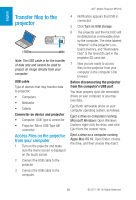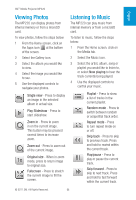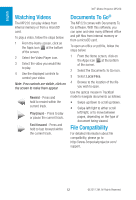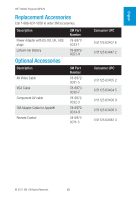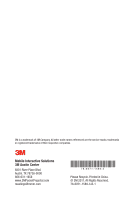3M MP220 Quick Start Guide - Page 11
Viewing Photos, Listening to Music
 |
View all 3M MP220 manuals
Add to My Manuals
Save this manual to your list of manuals |
Page 11 highlights
English 3M™ Mobile Projector MP220 Viewing Photos The MP220 can display photos from internal memory or from a microSD card. To view photos, follow the steps below: 1 From the Home screen, click on the Apps icon at the bottom of the screen. 2 Select the Gallery icon. 3 Select the album you would like to view. 4 Select the image you would like to see. 5 Use the displayed controls to navigate your photos. Single view - Press to display an image in the selected album in actual size. Play Slideshow - Press to start slideshow. Zoom in - Press to zoom in on the current image. This button may be pressed several times to increase zoom. Zoom out - Press to zoom out of the current image. Original size - When in zoom mode, press to return image to original size. Fullscreen - Press to stretch the current image to fill the screen. Listening to Music The MP220 can play music from internal memory or from a microSD card. To listen to music, follow the steps below: 1 From the Home screen, click on the Media tab. 2 Select the Music icon. 3 Select the artist, album, song or playlist you would like to listen to, or select Now playing to hear the track currently being played. 4 Use the displayed controls to control your music. Playlist - Press to show a list of tracks in the current playlist. Random mode - Press to switch between random or sequential track order. Repeat mode - Press to turn repeat mode on or off. Skip back - Press to skip to previous track. Press and hold to rewind within the current track. Play/pause - Press to play or pause the current track. Skip forward - Press to skip to next track. Press and hold to fast forward within the current track. © 2011 3M. All Rights Reserved. 11