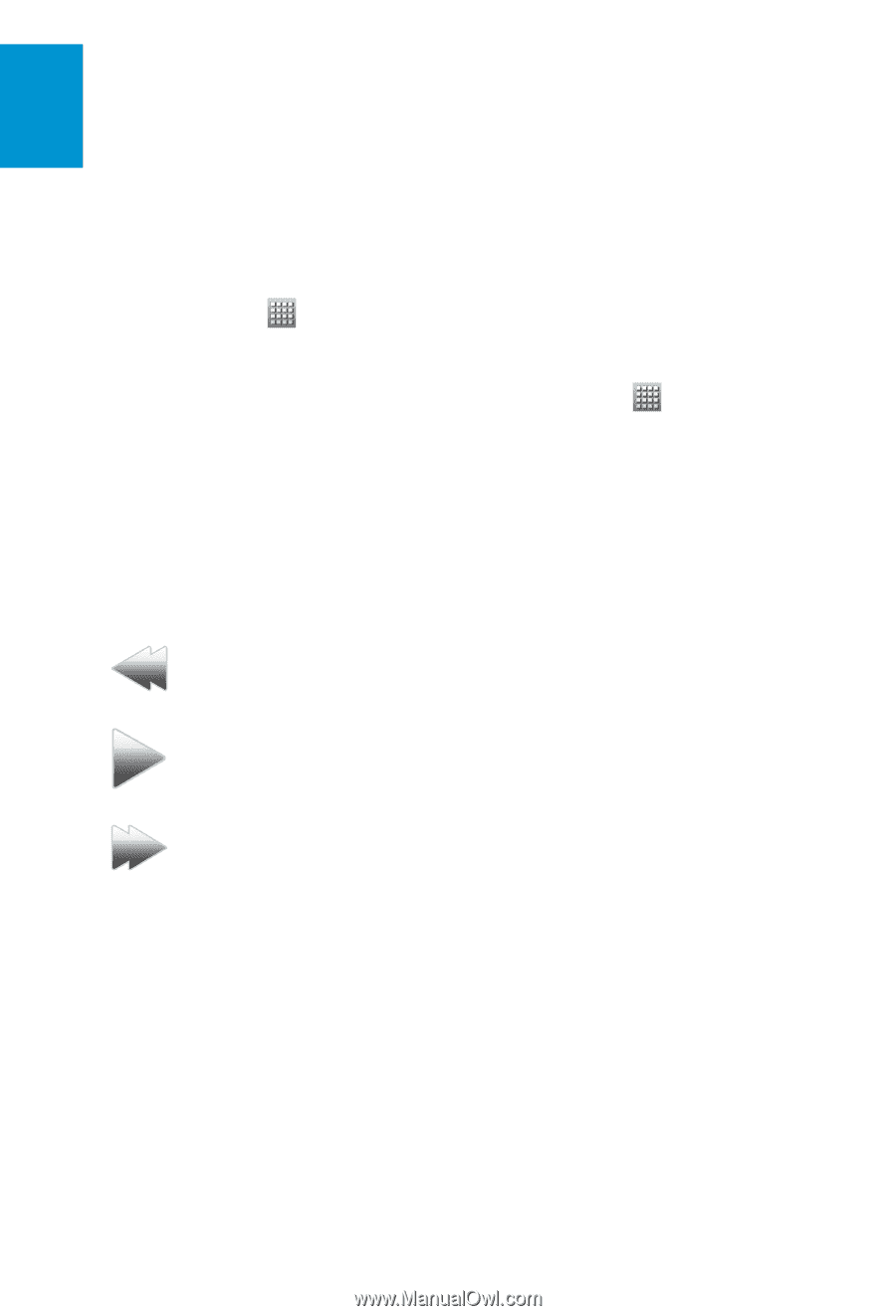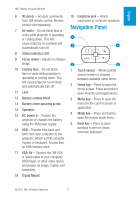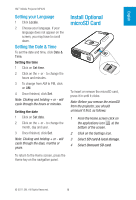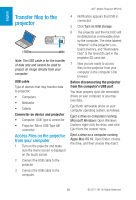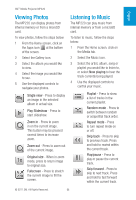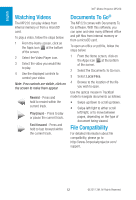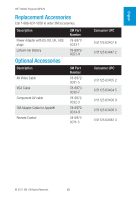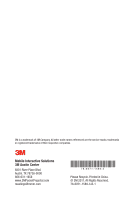3M MP220 Quick Start Guide - Page 12
Watching Videos, Documents To Go, File Compatibility
 |
View all 3M MP220 manuals
Add to My Manuals
Save this manual to your list of manuals |
Page 12 highlights
English 3M™ Mobile Projector MP220 Watching Videos The MP220 can play videos from internal memory or from a microSD card. To play a video, follow the steps below: 1 From the Home screen, click on the Apps icon at the bottom of the screen. 2 Select the Video Player icon. 3 Select the video you would like to play. 4 Use the displayed controls to control your video. Note: If no controls are visible, click on the screen to make them appear. Rewind - Press and hold to rewind within the current track. Play/pause - Press to play or pause the current track. Fast forward - Press and hold to fast forward within the current track. Documents To Go® The MP220 comes with Documents To Go software. With this software, you can open and view many different office and pdf files from internal memory or from a microSD card. To open an office or pdf file, follow the steps below: 1 From the Home screen, click on the Apps icon at the bottom of the screen. 2 Select the Documents To Go icon. 3 Select Local Files. 4 Browse to the location of the file you wish to open. Use the optical mouse in Trackball mode to navigate documents as follows: • Swipe up/down to scroll up/down. • Swipe left/right to either scroll left/right, or to move between pages, depending on the type of document being viewed. File Compatibility For detailed information about file compatibility, please go to http://www.3mpocketprojector.com/ support. 12 © 2011 3M. All Rights Reserved.