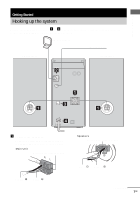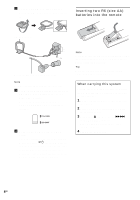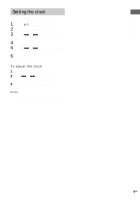AIWA AWP-ZP5 Operating Instructions - Page 11
CD/MP3 - Play, Other operations, To play a track by entering the, track number
 |
View all AIWA AWP-ZP5 manuals
Add to My Manuals
Save this manual to your list of manuals |
Page 11 highlights
CD/MP3 - Play 2 Press PLAY MODE in stop mode repeatedly until the mode you want appears. Select No display (Normal Play) ALBM (Normal Play) SHUF (Shuffle Play) ALBM SHUF (Shuffle Play) PGM (Program Play) To play The tracks on the disc in original order. All MP3 audio tracks in the album on the disc in original order. When playing a non-MP3 disc, Album Play performs the same operation as Normal Play (no display). All tracks on the disc in random order. The MP3 audio tracks in the album on the disc in random order. When playing a non-MP3 disc, Album Shuffle Play performs the same operation as SHUF Play. The tracks on the disc in the order you want them to be played (see "Creating your own program" on page 12). 3 Press N (or CD N on the unit). Other operations To Stop play Pause Select a track Select an album of MP3 Find a point in a track* Switch to CD function from another source Remove a disc Do this Press x. Press X. Press again to resume play. Press . or > repeatedly. Press ALBUM + or - repeatedly after step 2. Keep pressing m or M during playback and release it at the desired point. Press CD (or CD N on the unit) (Automatic Source Selection). Press Z on the unit. * You may not be able to search between multiple files. Also, the time may not be displayed correctly for some files. Notes • You cannot change the play mode during playback. • Some time may be needed to start playback of discs recorded in complex configurations such as many layers. • When the disc is inserted, the player reads all the tracks on that disc. If there are many albums or nonMP3 audio tracks on the disc, it may take a long time for play to begin or for the next MP3 audio track to start play. • Do not save unnecessary albums or tracks other than MP3 ones in the disc to be used for MP3 listening. We recommend that you do not save other types of tracks or unnecessary albums on a disc that has MP3 audio tracks. • An album that does not include an MP3 audio track is skipped. • Maximum album number: 150 (including root folder) • The maximum number of MP3 audio tracks and albums that can be contained on a single disc is 300. • Playback is possible up to 8 levels. • MP3 audio tracks are sorted by file name and played back in alphabetical order. • Depending on the encoding/writing software, recording device, or the recording media used at the time an MP3 audio track is recorded, you may encounter such problems as disabled playback, sound interruptions, and noise. Tip When disc access takes a long time, set "CD POWER ON" by CD power manage function (page 14). To play a track by entering the track number You can also select the track you want using the remote during Normal Play. Press the number button(s). Playback automatically starts. 11GB