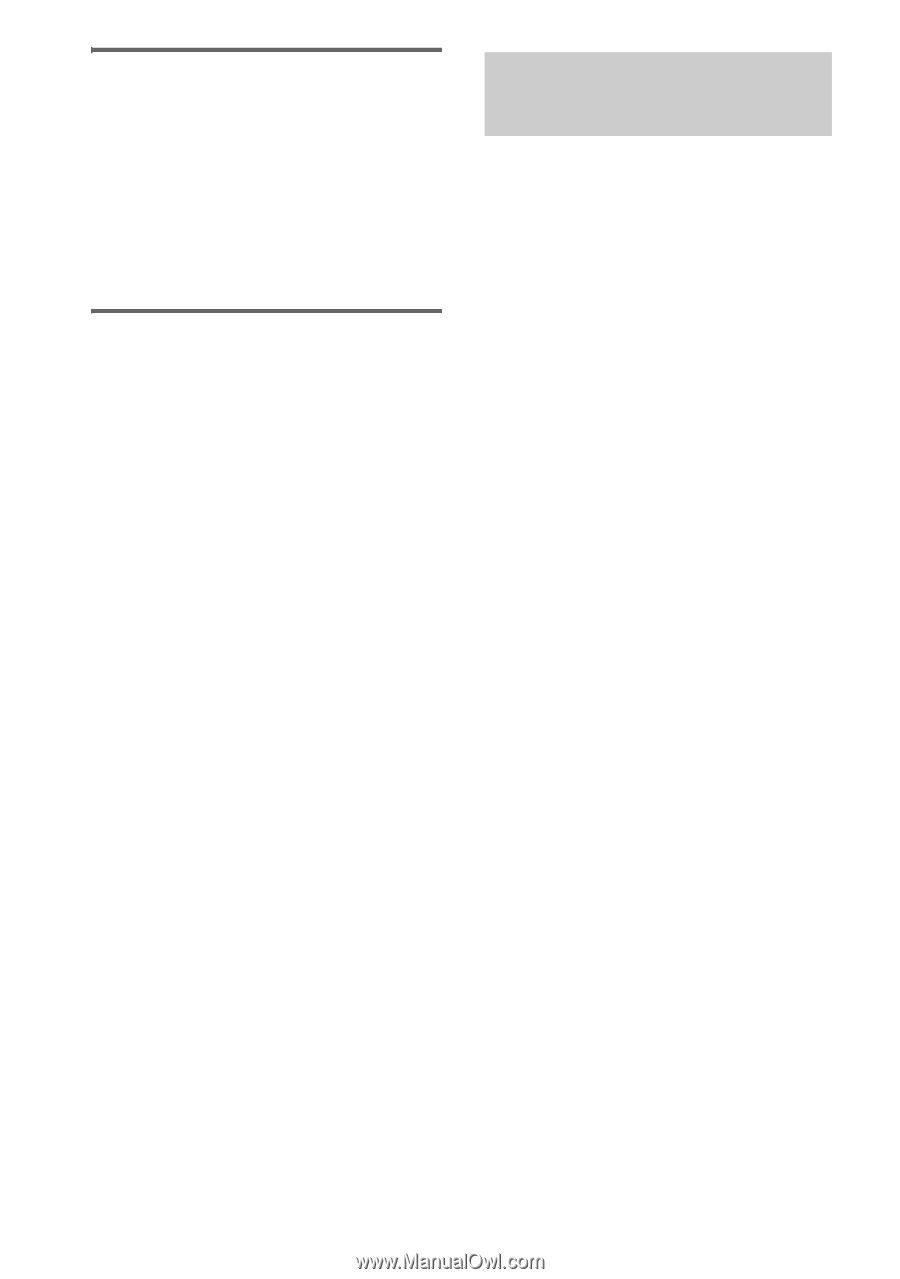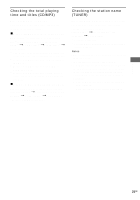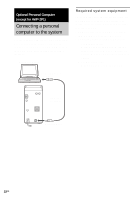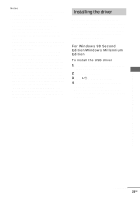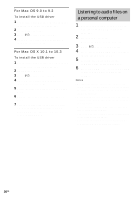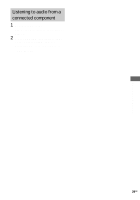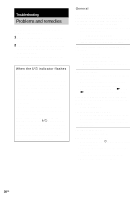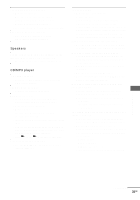AIWA AWP-ZP5 Operating Instructions - Page 26
Listening to audio files on a personal computer, For Mac OS 9.0 to 9.2, For Mac OS X 10.1 to 10.3
 |
View all AIWA AWP-ZP5 manuals
Add to My Manuals
Save this manual to your list of manuals |
Page 26 highlights
For Mac OS 9.0 to 9.2 To install the USB driver 1 Connect the system to the computer with the supplied USB cable (see page 22). 2 Start up the computer. 3 Press ?/1 to turn on the system. 4 Press PC (or FUNCTION repeatedly) to switch the function to PC. For Mac OS X 10.1 to 10.3 To install the USB driver 1 Connect the system to the computer with the supplied USB cable (see page 22). 2 Start up the computer. 3 Press ?/1 to turn on the system. 4 Press PC (or FUNCTION repeatedly) to switch the function to PC. 5 Select [System Preferences...] in the Apple menu. 6 Click the [Sound] icon in the [Hardware] menu. 7 Click the [Output] tab, then click to select [ZP Hi-Fi Component System] or [USB Audio DAC] in the [Choose a device for sound output] window. Listening to audio files on a personal computer 1 Connect the system to the computer with the supplied USB cable (see page 22). 2 Start up the computer. Wait for the OS to start up properly. 3 Press ?/1 to turn on the system. 4 Press PC (or FUNCTION repeatedly) to switch the function to PC. 5 Perform the operations on the computer side to start playback. 6 Press VOLUME + or - (or turn VOLUME control on the unit) to adjust the volume. Notes • To adjust the volume, operate the computer and system volume control together. Even if you adjust the volume on the computer side, the system volume cannot be adjusted. • When playing back music through the USB port, do not turn off the system. This may cause the computer to malfunction. • Before disconnecting the USB cable (supplied), be sure to first quit the software. • The sound may skip or there may be noise depending on the computer environment. • Also see the operation manuals supplied with the computer and the music playback software. 26GB