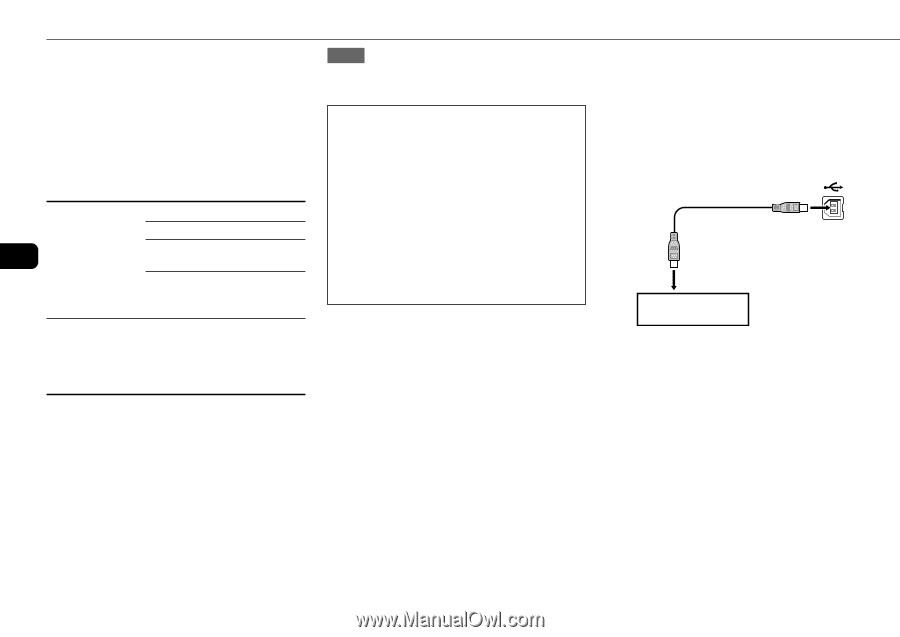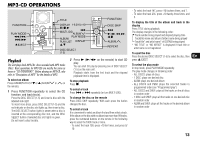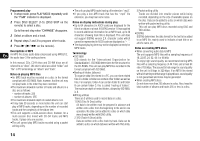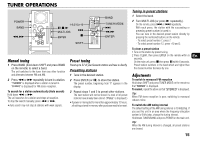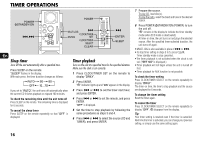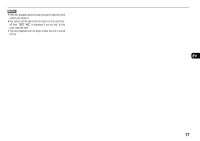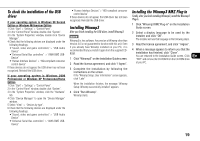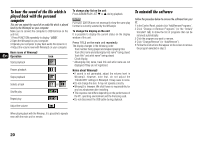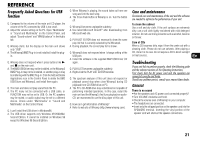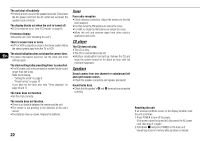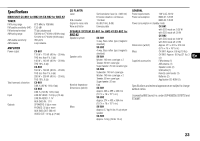AIWA BMZ-K1 Operating Instructions - Page 18
CONNECTING A PERSONAL COMPUTER, Installing the Software on your PC, Installing the USB Driver - owner manual
 |
View all AIWA BMZ-K1 manuals
Add to My Manuals
Save this manual to your list of manuals |
Page 18 highlights
CONNECTING A PERSONAL COMPUTER Installing the Software on your PC Tip: When you connect a personal computer, see also "Set up Manual" in the supplied CD-ROM. Before Starting the Installation Before installing the software on the supplied BMZ USB Driver CD, check to be sure that your system meets the following system requirements. PC IBM PC/AT compatible Free hard disk space: At least 10 MB En USB port CD-ROM drive Recommended CPU: MMX Technology Pentium processor, 266 MHz or greater Operating System Windows 98 Second Edition, Windows 2000 Professional, Windows Millennium Edition, or Windows XP Professional/Home Edition The software is not guaranteed to function in the following system environments. •Operating systems other than Windows, including the Macintosh •Versions of Windows XP other than Professional or Home Edition •Version of Windows 2000 other than Professional •Versions of Windows 98 other than Second Edition •Windows NT, Windows 95 •Systems in which a preinstalled Windows 3.1/95/98 operating system has been upgraded •Connecting by way of the USB hub NOTE The software is not guaranteed to function on all systems meeting the system requirements. •IBM and PC/AT are registered trademarks of International Business Machines Corporation in the US. •MMX and Pentium are trademarks or registered trademarks of Intel Corporation. •Microsoft and Windows are trademarks of the US Microsoft Corporation registered in the US and other countries. •The USB port of this unit is joint development of Sony Corporation and Micronas Semiconductor Holding AG. •Other system names and product names mentioned herein are generally registered trademarks or trademarks of their respective owners. However, the ™ and ® marks are not used in this Installation Guide. Installing the USB Driver First, install the USB driver. You must log in to Windows XP or Windows 2000 as a user with Administrator privileges in order to install the software. 1 Power the PC on and start Windows. 2 Turn the unit to on. 3 Insert the supplied BMZ USB Driver CD into the CD-ROM drive of your PC. The installer starts automatically, and the Installation Guide screen appears. If the installer does not start automatically, locate the CDROM drive of your PC in the My Computer folder, and double click AIWAMENU on the CD-ROM. 4 Click "BMZ USB Driver". 18 5 Select a display language to be used by the installer, and click "OK". The explanations of step 5 and following assume that you have chosen English as the display language. 6 Read the license agreement, and click "I Agree". A message appears asking you to connect a USB cable. 7 Connect this unit to the PC with a USB cable. USB cable (supplied) Type B Type A Front panel of the unit PC 8 Press FUNCTION repeatedly until "USB" appears in the display window of this unit. 9 Complete the installation by following the instructions on the screen. If your operating system is Windows XP, a message may appear to the effect that the software being installed has not been certified for the Windows logo mark. This message can be safely ignored. Click "Continue" and continue with the installation. 10 When a message appears to inform you that the installation is complete, click "Close". You are returned to the Installation Guide initial screen. If your operating system is Windows 98 or Windows Me, restart your PC at this point. Depending on your computer, operating system installation CD-ROM may be needed. In that case, insert it as instructed.