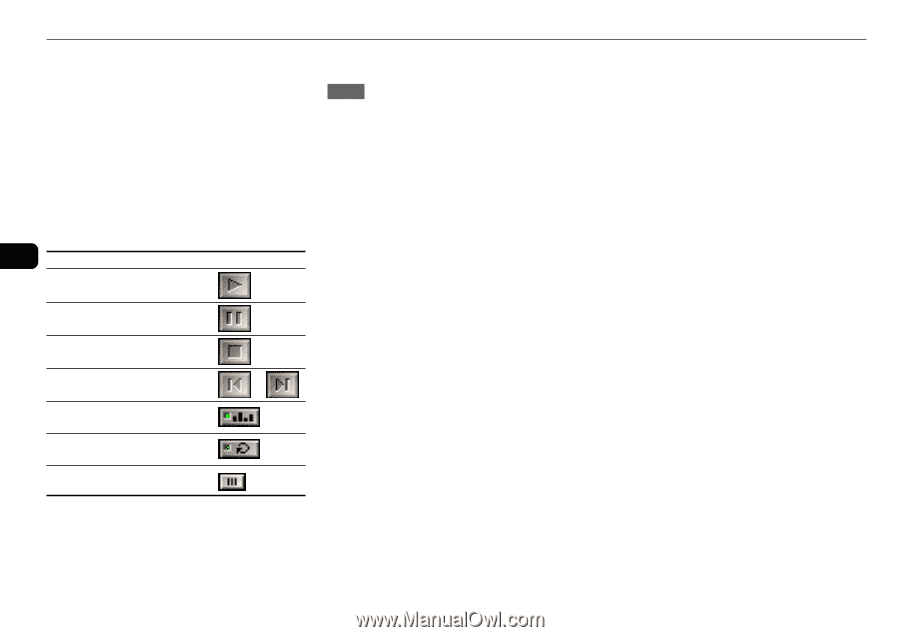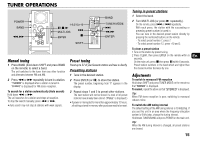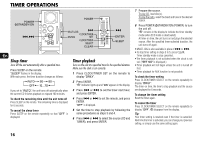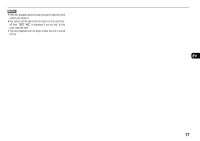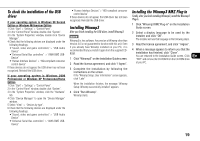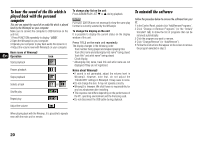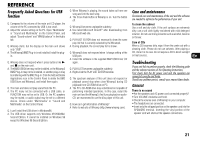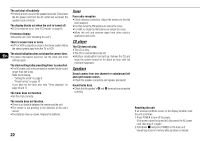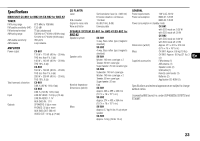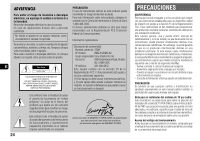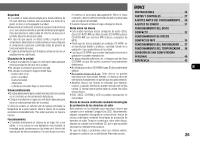AIWA BMZ-K1 Operating Instructions - Page 20
To hear the sound of the file which is, played back with the personal, computer - remote control
 |
View all AIWA BMZ-K1 manuals
Add to My Manuals
Save this manual to your list of manuals |
Page 20 highlights
To hear the sound of the file which is played back with the personal computer This unit can output the sound of an audio file which is played back by the Winamp3 on your computer. Make sure to connect the computer to USB terminal on the unit first. 1 Press FUNCTION repeatedly to display "USB". 2 Open the Winamp3 on your computer. 3 Operate your computer to play back audio file stored in it. 4 Adjust the volume level with Winamp3 on your computer. Basic icons of Winamp3 En Operation Icon Starts playback Pauses playback Stops playback Selects a track or Shuffle play Repeat play To change play list on the unit Press ALBUM/PLAY LIST k or i during playback. NOTE PLAYLIST EDITOR does not necessarily show the same play list that is currently selected by the Winamp3. To change the display on the unit It is possible to display the current status on the display window of this unit. Press TITLE on the main unit repeatedly. The display changes in the following order: Track number being played and elapsed playing time Track (file) name and album(play list) name* being played Track title* and artist name* being played Clock display * Album(play list) name, track title and artist name are not displayed if they are not registered. Notes about Winamp3 •If sound is not generated, adjust the volume level in Winamp3. However, note that, do not adjust the "EQUALIZER" settings in Winamp3. It may cause to noise. •Do not change the skin. It may not operate correctly. •Winamp3 is freeware. We shall have no responsibility for any loss whatsoever after installing. •The response rate differs depending on the performance of the PC, operating environment and the file being used. •Do not disconnect the USB cable during playback. To uninstall the software Follow the procedure below to remove the software from your PC. 1 In the Control Panel, double-click "Add/Remove Programs". 2 Click "Change or Remove Programs" (or the "Install/ Uninstall" tab) to show the list of programs that can be removed automatically. 3 Click the program you want to remove. 4 Click "Change/Remove" (or "Add/Remove"). 5 Follow the instructions that appear on the screen to remove the program selected in step 3. Adjust the volume When playing back with the Winamp, it is possible to operate even with the main unit or remote. 20