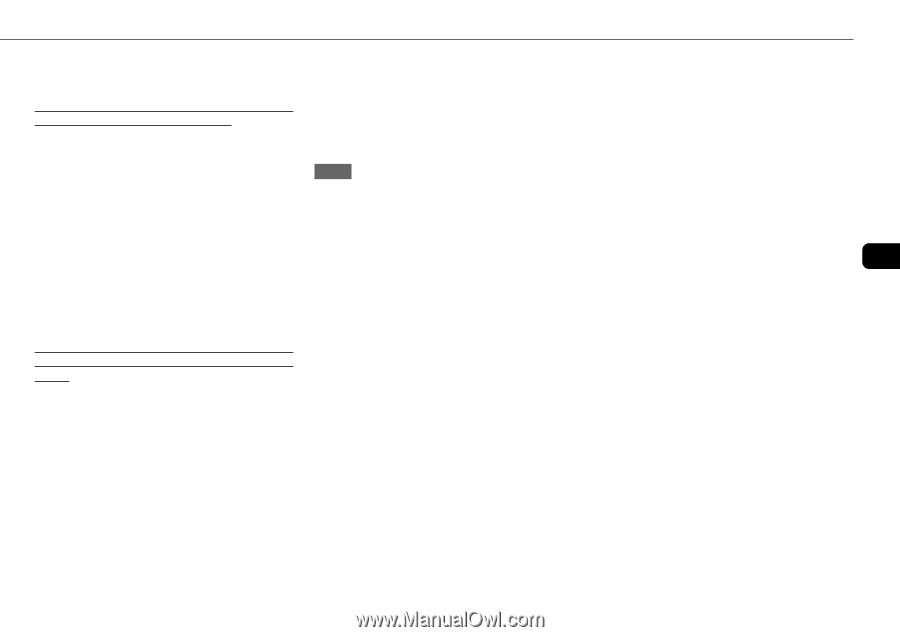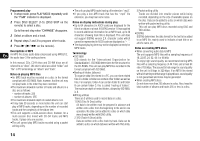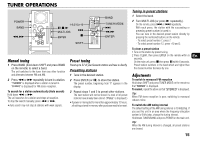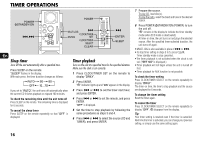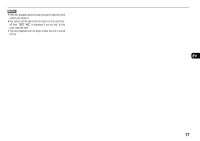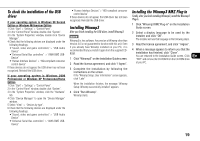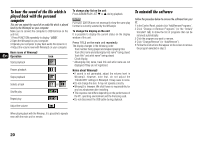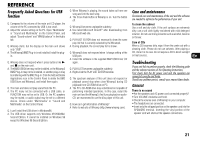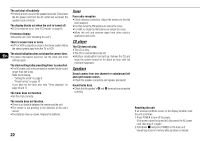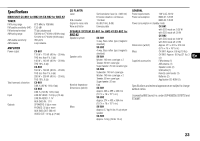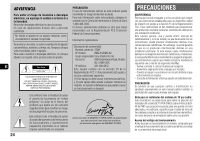AIWA BMZ-K1 Operating Instructions - Page 19
To check the installation of the USB, driver, Installing Winamp3, Installing the Winamp3 BMZ Plug-in - software
 |
View all AIWA BMZ-K1 manuals
Add to My Manuals
Save this manual to your list of manuals |
Page 19 highlights
To check the installation of the USB driver If your operating system is Windows 98 Second Edition or Windows Millennium Edition 1 Click "Start" > "Settings" > "Control Panel". 2 In the "Control Panel" window, double click "System". 3 In the "System Properties" window, double click "Device Manager". 4 Check that the following devices are displayed under the following headings. •"Sound, video and game controllers" > "USB Audio Device" •"Universal Serial Bus controllers" > "AIWA BMZ USB- Device" •"Human Interface Devices" > "HID-compliant consumer control device" If these devices do not appear, the USB driver has not been recognized. Reinstall the USB driver. If your operating system is Windows 2000 Professional or Windows XP Professional/Home Edition 1 Click "Start" > "Settings" > "Control Panel". 2 In the "Control Panel" window, double click "System". 3 In the "System Properties" window, click the "Hardware" tab. 4 Click "Device Manager" to open the "Device Manager" window. 5 Select "View" > "Devices by type". 6 Check that the following devices are displayed under the following headings. •"Sound, video and game controllers" > "USB Audio Device" •"Universal Serial Bus controllers" > "AIWA BMZ USB- Device" •"Human Interface Devices" > "HID-compliant consumer control device" If these devices do not appear, the USB driver has not been recognized. Reinstall the USB driver. Installing Winamp3 After you finish installing the USB driver, install Winamp3. NOTE Winamp3 is free software. Any version of Winamp other than Version 3.0 is not guaranteed to function with this unit. Even if you already have Winamp installed on your PC, it is recommended that you install it again from the supplied CDROM. 1 Click "Winamp3" on the Installation Guide screen. 2 Read the license agreement, and click "I Agree". 3 Complete the installation by following the instructions on the screen. If the "Winamp Setup: User information" screen appears, click "Later" When the installation finishes, the message "Winamp Setup: Winamp successfully installed" appears. 4 Click "Run Winamp". Winamp starts. Installing the Winamp3 BMZ Plug-in Finally, after you finish installing Winamp3, install the Winamp3 Plug-in. 1 Click "Winamp3 BMZ Plug-in" on the Installation Guide screen. 2 Select a display language to be used by the installer, and click "OK". The installer will use that language in the following steps. 3 Read the license agreement, and click "I Agree". 4 When a message appears to inform you that the installation has finished, click "Close". You are returned to the Installation Guide screen. Click En "EXIT" and remove the CD-ROM from the CD-ROM drive of your PC. 19