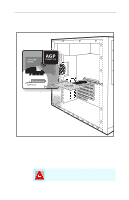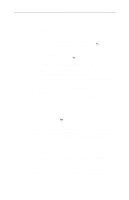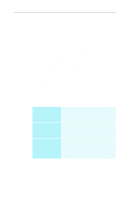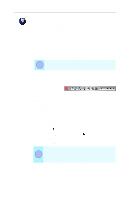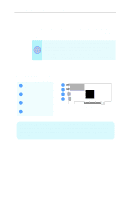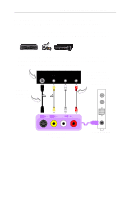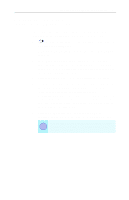ATI 9600 User Guide - Page 22
Increasing the number of colors, Properties, Settings, Colors, High Color 16 bit, True Color
 |
UPC - 727419411332
View all ATI 9600 manuals
Add to My Manuals
Save this manual to your list of manuals |
Page 22 highlights
16 Installing the Hardware and Software Increasing the number of colors 1 Right-click on a clear area of your desktop, then click Properties. 2 Click Settings. If you are using multiple monitors, click the monitor icon whose color depth you want to change. If you click a secondary monitor and Extend my Windows desktop onto this monitor is not checked, you cannot change that monitor's settings. Each monitor has its own color settings. 3 In the Colors box, select High Color (16 bit), True Color (24 bit) or True Color (32 bit). Your type of monitor and video adapter determine the maximum number of colors. The ALL-IN-WONDER card's advanced, DirectX 9 and OpenGL 3D acceleration gives you detailed color graphics and 3D features like multi-texturing, alpha blending, and fog effects. ALL-IN-WONDER also provides powerful 2D graphics features through the Display Properties pages: Settings Adjustment Color Correction Customize your desktop settings such as desktop size, screen resolution and color depth, and store various desktop preferences for easy recall later. Adjust the position and size of your screen, as well as manipulate the screen refresh rate, frequencies and synchronization. Correct color tone differences between real color values and the way your monitor displays them, and store various color correction preferences for easy recall later.