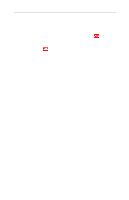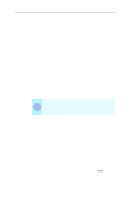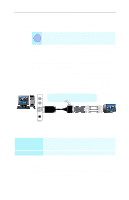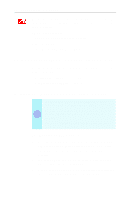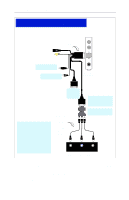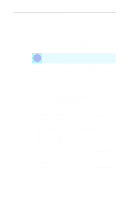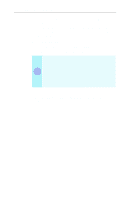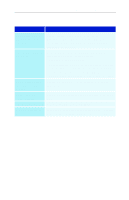ATI 9600 User Guide - Page 41
Plug the ATI HDTV Component Video Adapter into
 |
UPC - 727419411332
View all ATI 9600 manuals
Add to My Manuals
Save this manual to your list of manuals |
Page 41 highlights
Using Your ALL-IN-WONDER 35 For "Built by ATI" products 1 Insert the ATI Installation CD that came with your HDTV Component Video Adapter Kit into your CD-ROM drive. If Windows runs the CD automatically, go to step 4. 2 Click Start, click Run, and then type the following: D:\Setup (If D is not your CD-ROM drive, substitute the correct drive letter.) 3 Click OK, follow the on-screen prompts, and then shut down your computer. 4 Plug the ATI HDTV Component Video Adapter into the A/V Out connector on your ALL-IN-WONDER card. Digital flat panel displays use the VGA-to-YPbPr adapter. 5 Using the appropriate cables, connect the ATI HDTV Component Video Adapter's outputs to your HDTV's video inputs.

Using Your ALL-IN-WONDER
35
For “Built by ATI” products
1
Insert the ATI Installation CD that came with your HDTV
Component Video Adapter Kit into your CD-ROM drive.
If Windows runs the CD automatically, go to step 4.
2
Click
Start
, click
Run
, and then type the following:
D:\Setup
(If
D
is not your CD-ROM drive, substitute the correct
drive letter.)
3
Click
OK
, follow the on-screen prompts, and then shut
down your computer.
4
Plug the ATI HDTV Component Video Adapter into the
A/V Out connector on your ALL-IN-WONDER card.
Digital flat panel displays use the VGA-to-YPbPr adapter.
5
Using the appropriate cables, connect the ATI HDTV
Component Video Adapter’s outputs to your HDTV’s video
inputs.