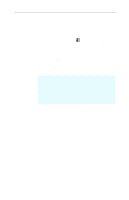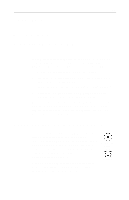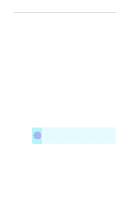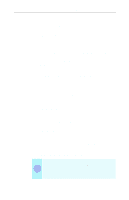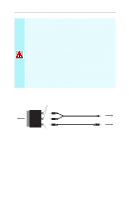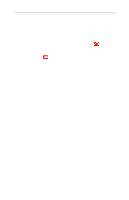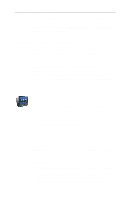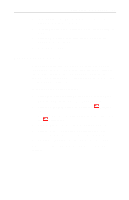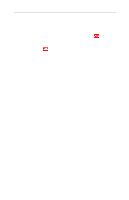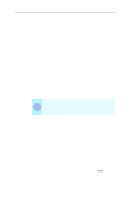ATI 9600 User Guide - Page 33
Using and adjusting TV Out, Starting Windows® with television display enabled
 |
UPC - 727419411332
View all ATI 9600 manuals
Add to My Manuals
Save this manual to your list of manuals |
Page 33 highlights
Using Your ALL-IN-WONDER 27 Using and adjusting TV Out To enable and disable the television display 1 Click Start, point to Settings, then click Control Panel. 2 Double-click Display, then click the Settings tab. 3 Click the Advanced button, then click the Displays tab. Windows® 98 users: click the Advanced button, then click the Advanced tab. 4 Click the green enable/disable button next to the word "TV" to enable/disable television display. 5 Click OK or Apply to save the changes you have made. For information about how to use television display and the ATI Displays Properties page, click the Help button. Starting Windows® with television display enabled The television screen may become scrambled temporarily during the initial Windows logo display. This is only a temporary effect, and your television screen will be restored within a few seconds. During start up, your TV Out graphics card will go through a sequence of mode settings, during which your television display will remain blank. This process takes only a few seconds, and helps program the television display. Using a monitor vs. using the television display Using your television for your computer's display is ideal for playing games, giving presentations, watching movies, and browsing the Internet. The display on your monitor may change or look squashed. This occurs because the display adjusts to fit the dimensions of your television. To correct the monitor's display, use the controls on the monitor to adjust the display size and position.