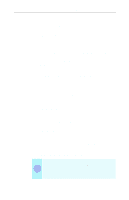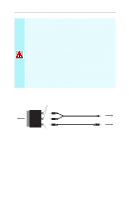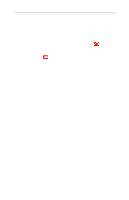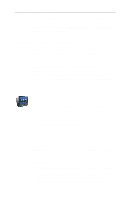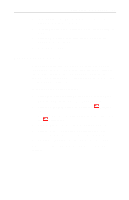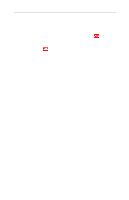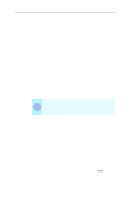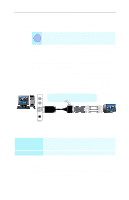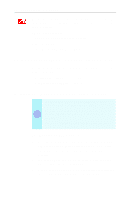ATI 9600 User Guide - Page 36
Changing display configurations, Using games and applications, Start, Settings, Control Panel, Display
 |
UPC - 727419411332
View all ATI 9600 manuals
Add to My Manuals
Save this manual to your list of manuals |
Page 36 highlights
30 Using Your ALL-IN-WONDER To increase the TV contrast 1 Click Start, point to Settings, then click Control Panel. 2 Double-click Display, then click the Settings tab. 3 Click the Advanced button, then click the Displays tab. Windows® 98 users click the Advanced button, then click the Advanced tab. 4 Click the TV button, then drag the Contrast slider to the right to increase the contrast. 5 Click OK or Apply to save the changes you have made. Changing display configurations If you move your computer to a place where you are using television display only, make sure that you have the television display feature enabled first; see To enable and disable the television display on page 27. Using games and applications Some older games and applications may program the graphics card directly to run under a specific display mode. This may cause your television display to turn off automatically or become scrambled (the PC monitor will not be affected). Your television display will be restored once you exit the game or if you restart your system.