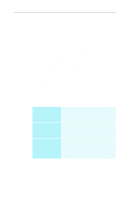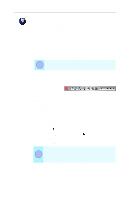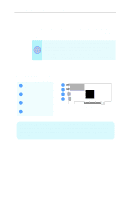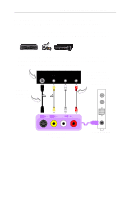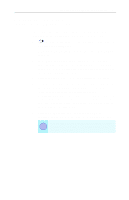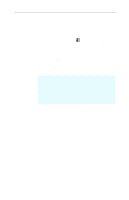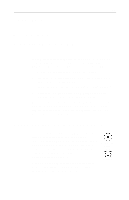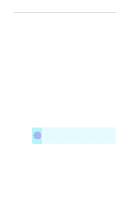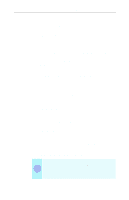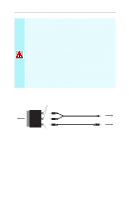ATI 9600 User Guide - Page 27
Selecting the sound card connector for TV audio input, Display, Initialization Wizard
 |
UPC - 727419411332
View all ATI 9600 manuals
Add to My Manuals
Save this manual to your list of manuals |
Page 27 highlights
Installing the Hardware and Software 21 Selecting the sound card connector for TV audio input The sound card connector determines which mixer slider is controlled by the ATI Multimedia Center's volume slider. 1 Click the Setup button in the TV Player control panel, then click the Display tab. 2 Click the Initialization Wizard button, then click the Next button twice. 3 In the Typical Audio Connections page, check I have connected the cable to confirm that you have connected your ALL-IN-WONDER card's audio output cable to your sound card's Line-In connector. 4 Click Next to open the TV Sound Initialization Wizard. 5 Click the audio input that matches the connection between your ALL-IN-WONDER card and your sound card. (Line-In is the standard audio input when the ALL-IN-WONDER card's audio output cable is connected to the sound card's Line-In connector.) If you are not sure how it is connected, click each source (CD Audio, Line-In, etc.), and listen for the sound. 6 Click the Next button until you reach the End of Initialization Wizard page, then click the Finish button. Ensure that the ALL-IN-WONDER card's audio i output cable is connected to your sound card's Line-In connector.