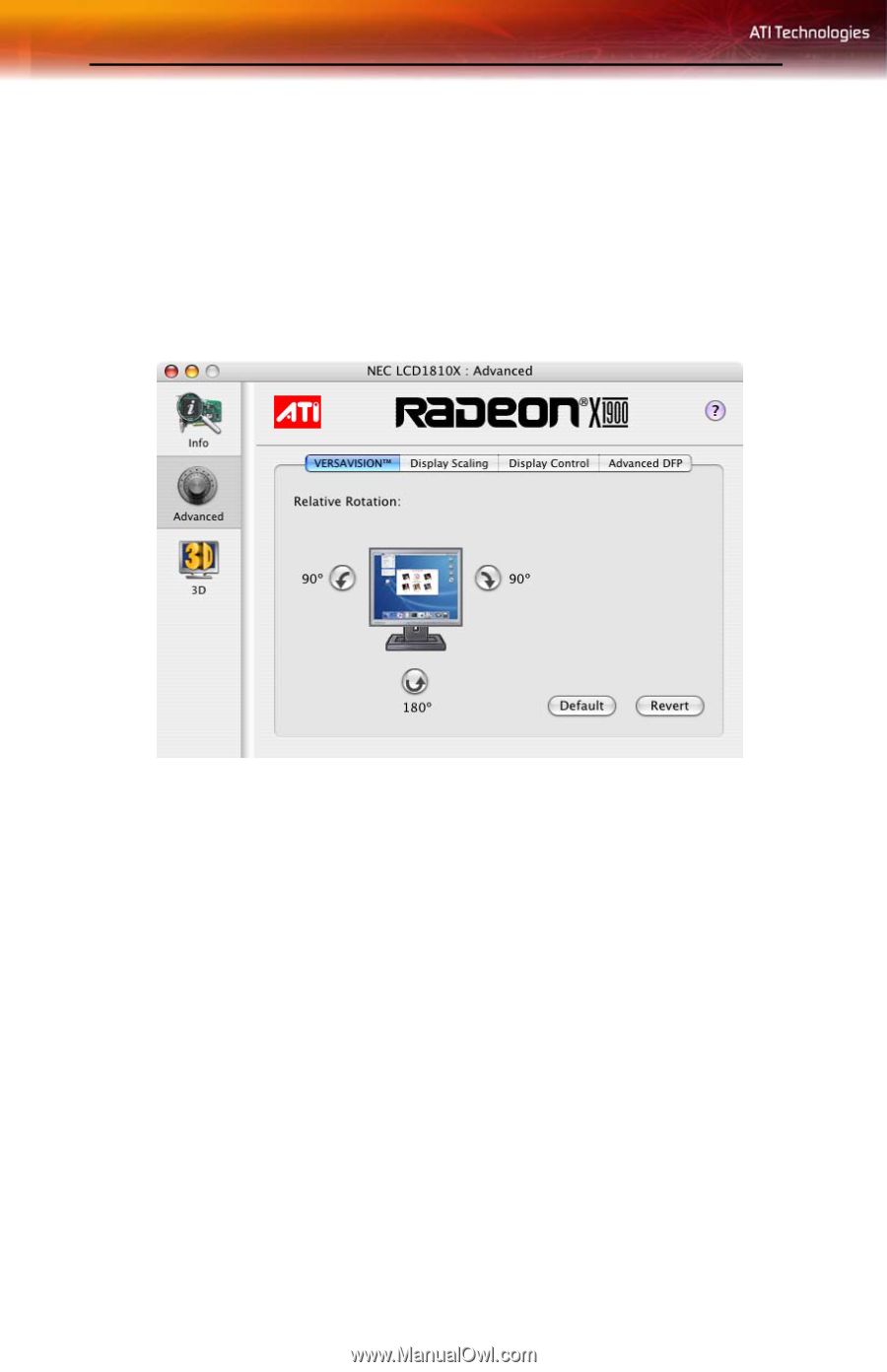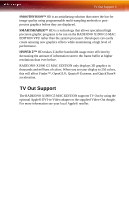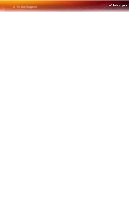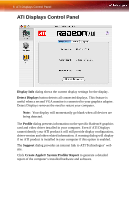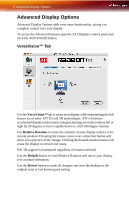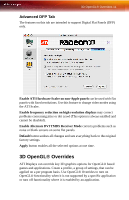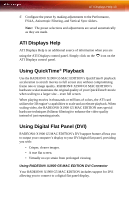ATI RADEONX1900 User Guide - Page 12
Advanced Display Options, VersaVision™ Tab
 |
UPC - 727419413893
View all ATI RADEONX1900 manuals
Add to My Manuals
Save this manual to your list of manuals |
Page 12 highlights
8 Advanced Display Options Advanced Display Options Advanced Display Options adds even more functionality, giving you complete control over your display. To access the Advanced features open the ATI Displays control panel and click the ADVANCED button. VersaVision™ Tab Use the VersaVision™ tab to rotate your display while maintaining the full feature set of other ATI 2D and 3D technologies. ATI's hardware accelerated display rotation and scaling technology provides rotation left or right by 90 degrees or turn it upside down to a full 180 degree rotation. Use Relative Rotation to rotate the contents of your display relative to its current position. Hovering the mouse cursor over a direction button will show you a preview of the change. Clicking the desired rotation button will cause the display to refresh and rotate. Full 3D support is maintained regardless of rotation selected. Use the Default button to reset Relative Rotation and return your display to its normal orientation. Use the Revert button to undo all changes and reset the desktop to the original state or last known good setting.