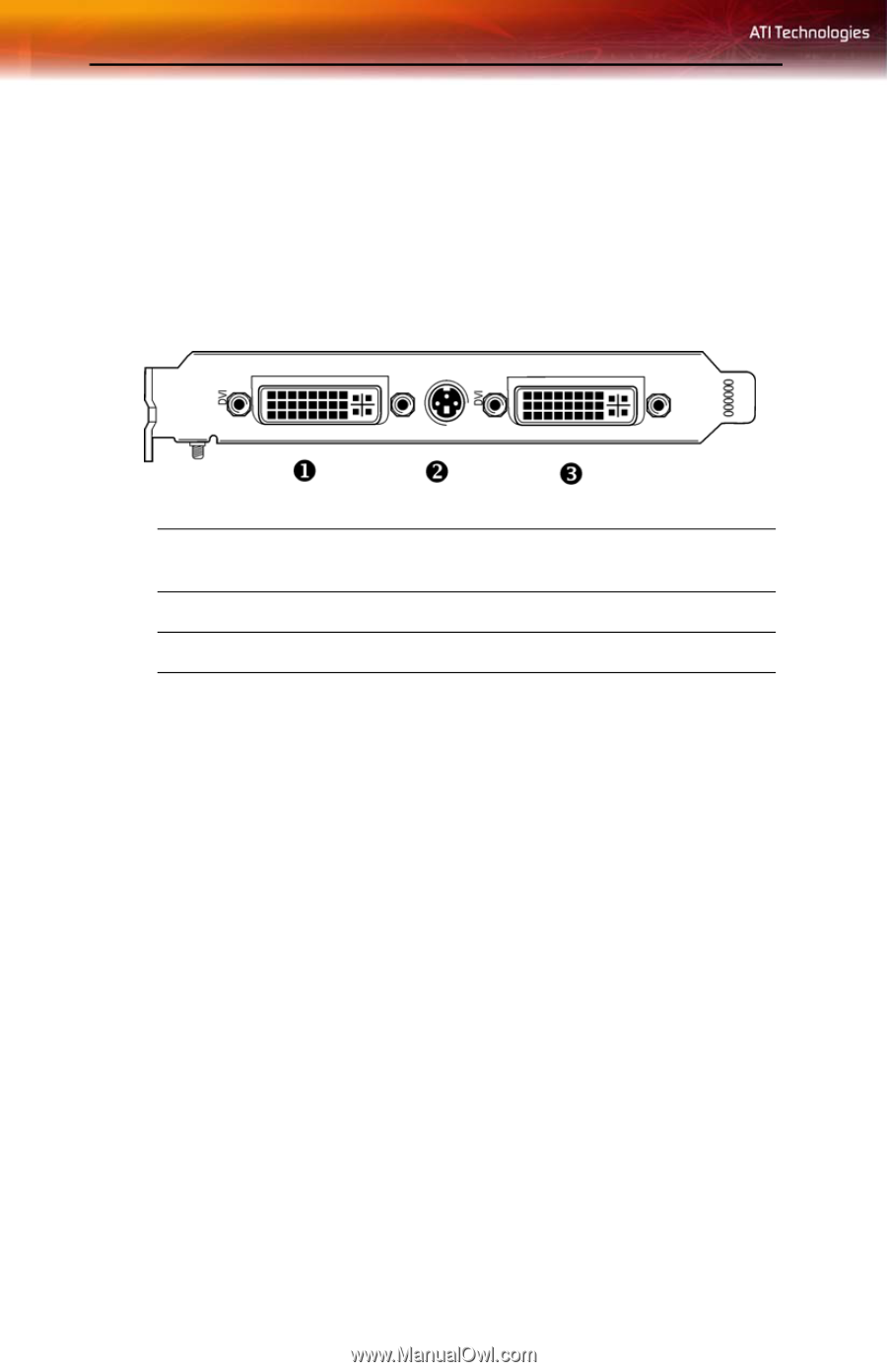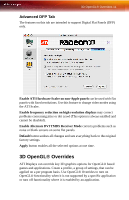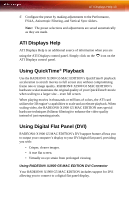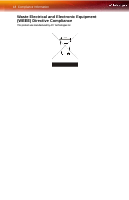ATI RADEONX1900 User Guide - Page 18
To output your computer's display to a DVI digital flat panel - os x
 |
UPC - 727419413893
View all ATI RADEONX1900 manuals
Add to My Manuals
Save this manual to your list of manuals |
Page 18 highlights
14 Using Digital Flat Panel (DVI) To output your computer's display to a DVI digital flat panel 1 Looking at the back of your Mac, locate your ATI Graphics Accelerator. 2 Attach one end of your DVI cable to the DVI connector on your RADEON® X1900 G5 MAC EDITION and the other end to the DVI connector on your DVI flat panel. 1 Dual Link DVI Monitor Port (supports TV-OUT using an Apple dongle) 2 Video Out Connector 3 Dual Link DVI monitor port 3 Turn on your DVI flat panel and your Mac. Note: The DVI connector is hot swappable. You no longer need to shut down your computer before attaching a digital flat panel. Note: TV Out is enabled in Mac OS® X. For more information see the Mac OS® X online help. When a TV and a VGA display is connected to the DVI port (1) only one display device will work.