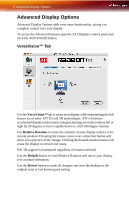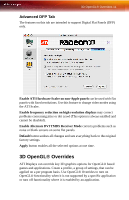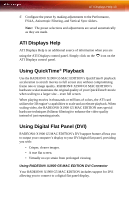ATI RADEONX1900 User Guide - Page 16
Add an Application Profile, Select or Create a Preset, Choose, New Preset.
 |
UPC - 727419413893
View all ATI RADEONX1900 manuals
Add to My Manuals
Save this manual to your list of manuals |
Page 16 highlights
12 3D OpenGL® Overrides Add an Application Profile To add an application to the Application Profile list: 1 Click the 3D icon in ATI Displays. 2 Click Add. 3 Browse to the desired application. 4 Click Choose. Select or Create a Preset ATI Displays includes a number of predefined OpenGL® presets that can be applied to any application. You can also create your own unique preset. To select a Preset: 1 Click the 3D icon in ATI Displays. 2 Select the desired preset from the Preset drop-down menu. To create a new preset: 1 Click the 3D icon in ATI Displays. 2 Click Preset drop-down menu and select New Preset. 3 Enter a name for the preset.
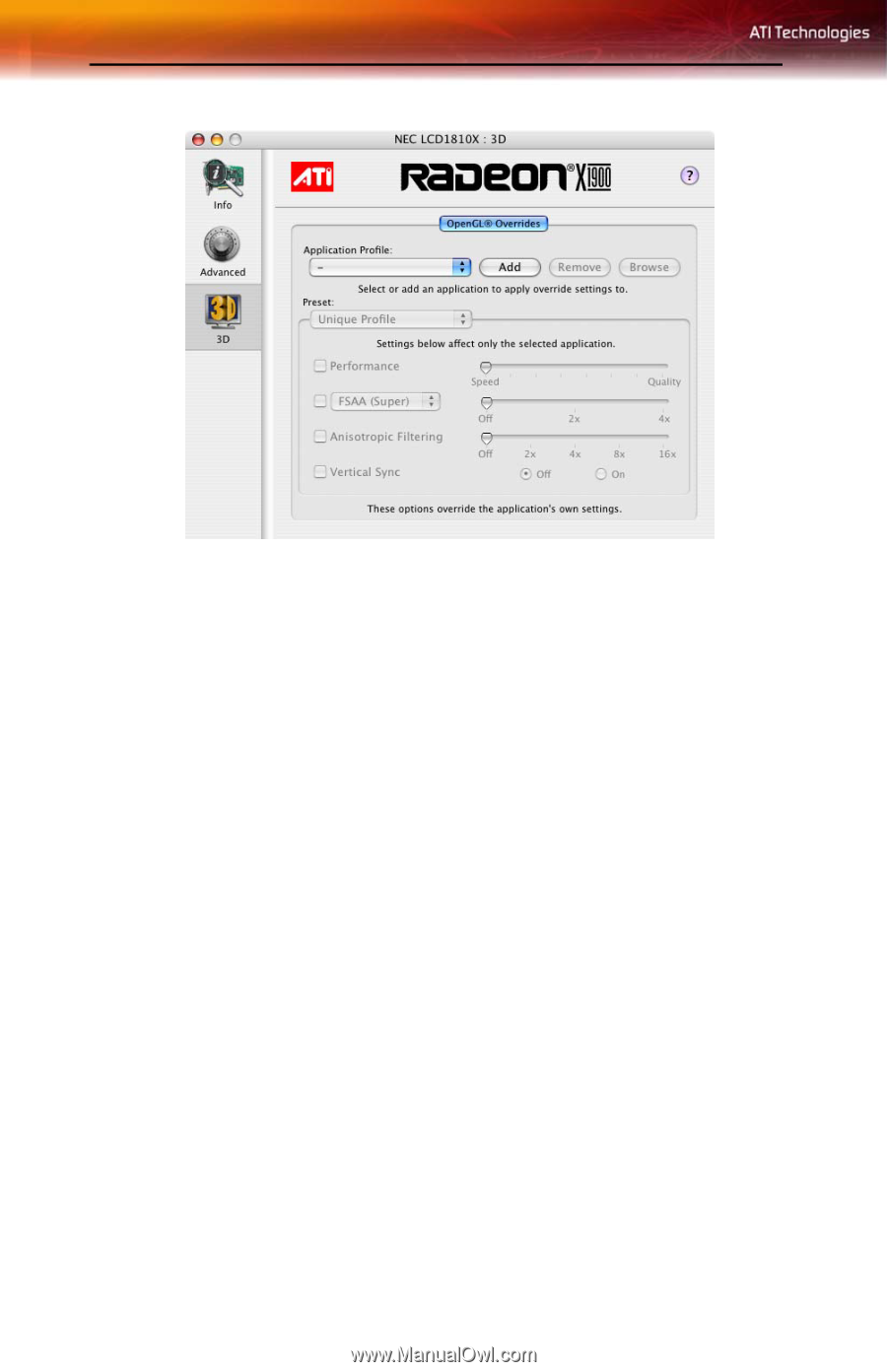
12
3D OpenGL® Overrides
Add an Application Profile
To add an application to the Application Profile list:
1
Click the 3D icon in ATI Displays.
2
Click
Add
.
3
Browse to the desired application.
4
Click
Choose
.
Select or Create a Preset
ATI Displays includes a number of predefined OpenGL® presets that can
be applied to any application. You can also create your own unique preset.
To select a Preset:
1
Click the 3D icon in ATI Displays.
2
Select the desired preset from the Preset drop-down menu.
To create a new preset:
1
Click the 3D icon in ATI Displays.
2
Click Preset drop-down menu and select
New Preset.
3
Enter a name for the preset.