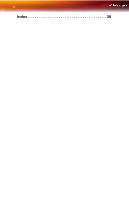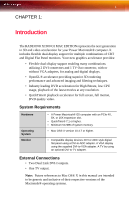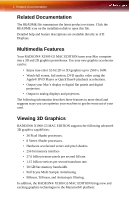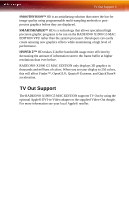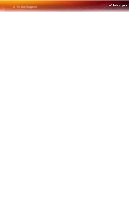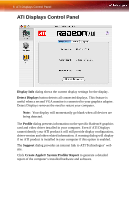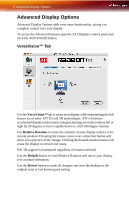ATI RADEONX1900 User Guide - Page 9
ATI Displays Control Panel, Introduction - ati radeon x1900
 |
UPC - 727419413893
View all ATI RADEONX1900 manuals
Add to My Manuals
Save this manual to your list of manuals |
Page 9 highlights
CHAPTER 2: Introduction 5 ATI Displays Control Panel Introduction The ATI Displays control panel provides access to the advanced features that the RADEON® X1900 G5 MAC EDITION has to offer. Open the ATI Displays control panel 1 Open the Apple® System Preferences. 2 Click the ATI Displays icon. or 1 Click the Hard Disk icon. 2 Open Applications folder. 3 Open Utilities folder. 4 Open ATI Utilities folder. 5 Open ATI Displays. For detailed instructions on how to set up and use these features, refer to the built-in help feature, which can be accessed through the ATI Displays control panel.
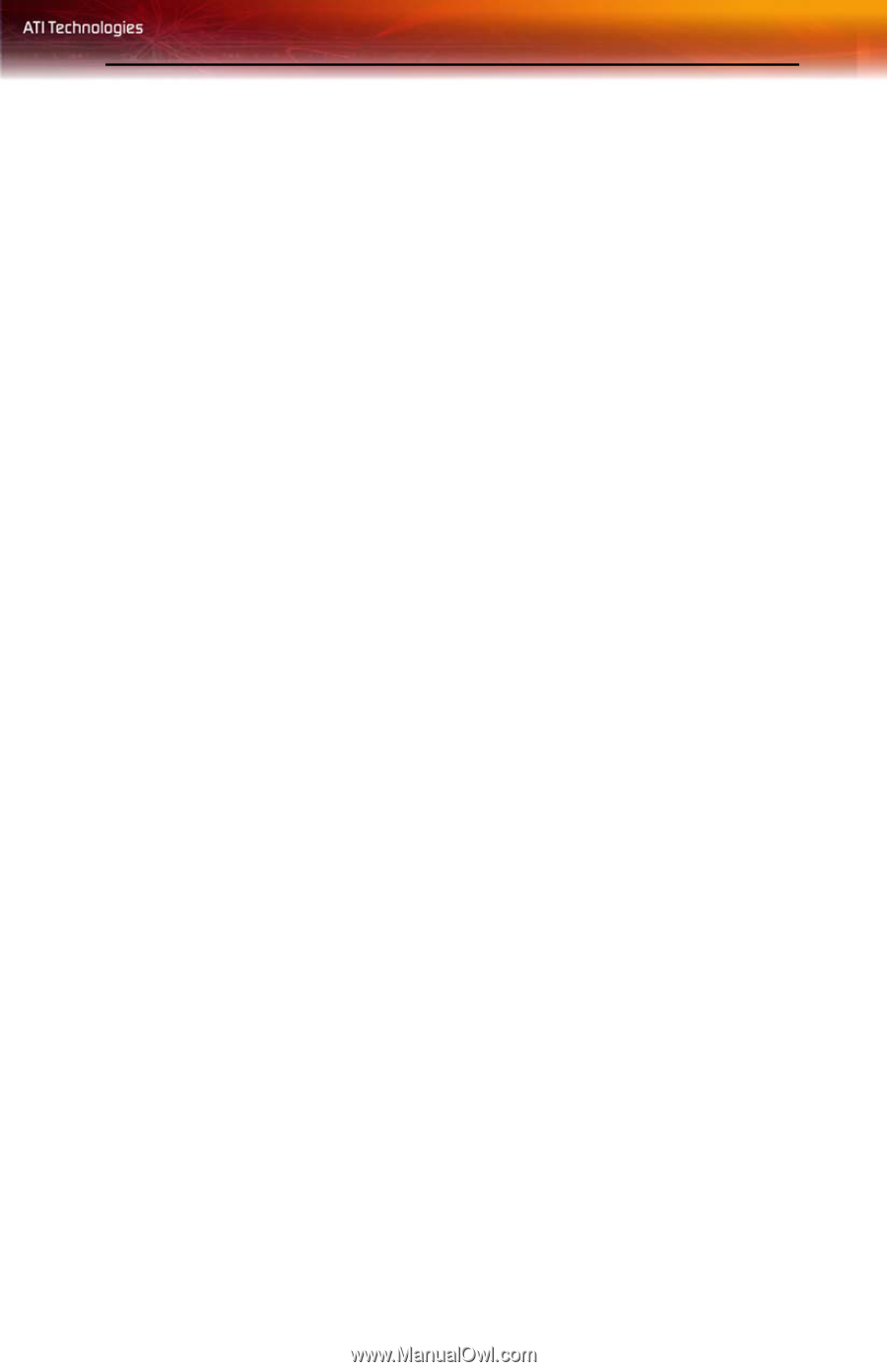
Introduction 5
CHAPTER 2:
ATI Displays Control Panel
Introduction
The ATI Displays control panel provides access to the advanced features
that the RADEON® X1900 G5 MAC EDITION has to offer.
Open the ATI Displays control panel
1
Open the
Apple® System Preferences
.
2
Click the
ATI Displays
icon.
or
1
Click the
Hard Disk
icon.
2
Open
Applications
folder.
3
Open
Utilities
folder.
4
Open
ATI Utilities
folder.
5
Open
ATI Displays
.
For detailed instructions on how to set up and use these features, refer to
the built-in help feature, which can be accessed through the ATI Displays
control panel.