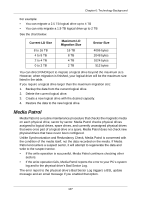ATI Xpert 98 User Manual - Page 115
Appendix A: Frequently Asked Questions
 |
UPC - 727419404952
View all ATI Xpert 98 manuals
Add to My Manuals
Save this manual to your list of manuals |
Page 115 highlights
Appendix A: Frequently Asked Questions I tried to log into RAIDXpert but my browser showed the message "cannot be displayed." What is the problem? The browser decided prematurely that RAIDXpert was not responding. Click the Refresh button. This action usually brings up the login screen. I can access the Host PC over my company's intranet. But I can't access it from an outside Internet connection. How do I make the Internet connection work? This condition is not related to the Host PC or RAIDXpert, but is due to your firewall and network connection protocol. Contact your MIS Administrator. Why do I have to use a different IP address when I access the Host PC over the network? Computers on a TCP/IP network are identified by their IP addresses. When you work on the Host PC, you use 127.0.0.1, which is the IP address for "home" or "this computer". When you access the Host PC from a different computer, you must enter the Host PC's IP address as the network knows it, such as 192.168.1.33. How can I be sure everything is working OK by using RAIDXpert? One way to do this is through Event Notification. RAIDXpert will report events to you in the form of email and popup messages. You might only select Warning and Error events, so that you only receive messages when something is wrong. See "Setting up Email Event Notification" on page 36. Another method is to periodically log into RAIDXpert and check the status of your logical drives. What happens if a logical drive goes critical? This condition is caused by a failed physical drive. Depending on your Event Notification settings, RAIDXpert will send you and email message and display a popup message indicating the critical condition. An amber ! icon will appear over the Logical Drive View and Logical Drive icons. The Event Log will post a logical drive critical entry. If a spare drive is available, the logical drive will begin to rebuild automatically. If there is no spare drive, you must identify the failed physical drive and replace it. See "Managing a Critical or Offline Logical Drive" on page 84. Also refer to your system's User Manual for more information. 109