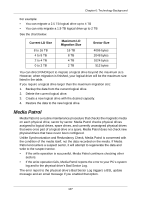ATI Xpert 98 User Manual - Page 117
Appendix B: Partition and Format
 |
UPC - 727419404952
View all ATI Xpert 98 manuals
Add to My Manuals
Save this manual to your list of manuals |
Page 117 highlights
Appendix B: Partition and Format In order for your operating system to recognize and work with the physical drives attached to your AMD Chipset SATA Controller, the drives must be partitioned and formatted. • If your drives were previously partitioned and formatted they are ready to use and you can skip this procedure • If your drives have not been partitioned and formatted, you must do that job before you can use them The actions of partitioning and formatting create a file structure on the physical drives with which your operating system can work. In the example below, we show how this is done in Windows. A similar procedure is required for Linux PC's. However, partitioning and formatting in Linux is not automated, therefore please refer to your system documentation for the exact procedure. Note If you plan to boot your computer from this logical drive, the partitioning and formatting are done when you install the OS onto the logical drive. The instructions here are for data logical drives only. 1. From the desktop, right-click the My Computer icon and choose Manage from the popup menu. The Computer Management window opens. 2. From the left menu, click Disk Management. The Disk Management window opens with your new logical drive identified as Disk 1. The Initialize Wizard appears automatically. 111