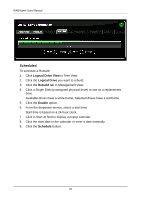ATI Xpert 98 User Manual - Page 78
On Demand, Logical Drive View, Migration, Start Now
 |
UPC - 727419404952
View all ATI Xpert 98 manuals
Add to My Manuals
Save this manual to your list of manuals |
Page 78 highlights
RAIDXpert User Manual You can add physical drives to an existing logical drive while keeping the same RAID level for: • RAID 0 • RAID 5 • JBOD RAIDXpert supports up to six physical drives for these logical drives. For more information, see "Migration" on page 105. You can set up a Migration to begin immediately (on demand) or schedule a Migration for a time when there is less demand on the RAID system. On Demand To migrate a logical drive: 1. Click Logical Drive View in Tree View. 2. Click the Logical Drive you want to migrate. 3. Click the Migration tab in Management View. 4. From the Migrate RAID Level to dropdown menu, choose the target RAID level for your logical drive. 5. If your intended action requires additional physical drives, click a Single Disk (unassigned physical drive) to select it. Available drives have a white frame. Selected drives have a red frame. 6. Click the Start Now button. 72